Unable to launch the Java Virtual Machine
Saw an error dialog when I launch SQL Developer for the first time.
Unable to launch the Java Virtual Machine
Located at path
E:\oracle\sqldeveloper\jdk\jre\bin\server\jvm.dll
This is because the program cannot find a proper MSVCR100.dll in the binary directory of SQL developer to launch JVM.
Solutions
There're 2 ways to be able to use the JVM of SQL Developer and solve the problem.
Add JVM to PATH
We should add the binary directory of JVM provided by SQL developer to system environment variable PATH.
Open Environment Variable
First, we open environment variable editor as administrator.
Edit PATH
Next, we edit the system variable PATH, then add a NEW path to it.
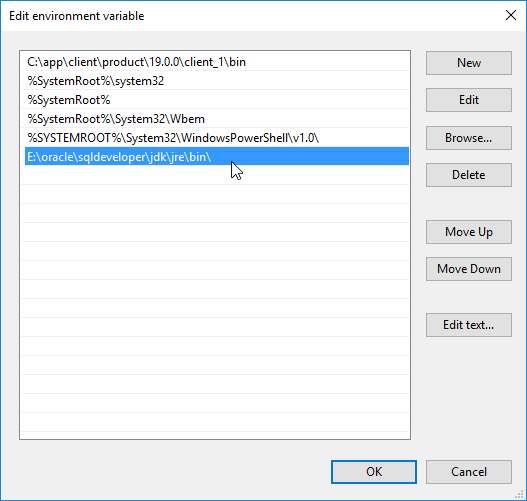
In this case, the binary of JVM provided by SQL developer is E:\oracle\sqldeveloper\jdk\jre\bin\.
Copy MSVCR100.dll
If you have no right to edit PATH or wouldn't, it's also working to directly copy MSVCR100.dll from the binary directory of JVM:
To path:
Your SQL developer or JDeveloper now can be launched normally. Once it is fully open, you may consider to change the language of SQL developer's user interface to supported language.
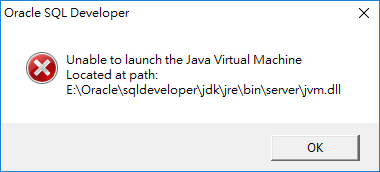
To resolve the issue of : Unable to Load JVM
(Assuming C:\installers\ is where the sqldeveloper is installed)
Copy file “msvcr100.dll” from location:
C:\installers\sqldeveloper\jdk\jre\bin
and paste it to folder in below path:
C:\installers\sqldeveloper\sqldeveloper\bin
Thanks, Chandresh (CK)
The way you said is exactly the same as our method #2.
I am running Oracle EBS R12.2.x on windows. When I got this error: How to fix Unable to launch the Java Virtual Machine Located at the path: ..\..\jdk\jre\bin\client\jvm.dll
This is the solution I found in the internet and it works for me. Give it a shot it might work for you too.
1) Go to ../sqldeveloper/jdk/jre/bin/msvcr71.dll
2) Copy msvcr71.dll
3) Paste to ../sqldeveloper/sqldeveloper/bin
Thanks for your input.
Thank you, it worked for me
I’m glad to hear that!