SQL Developer English UI
SQL Developer automatically apply the default language of your Windows environment when every start of itself, but sometimes, English interface is still the most convenient and understandable for DBA to operate with. In this post, we will talk about how SQL developer change language.
To make SQL Developer change language into English, we take the following steps:
- Close SQL developer.
- Locate the configuration file.
- Append an user setting, then save.
- Startup SQL developer.
Close SQL developer
The current user interface is no longer usable. You have to close the application before applying the new settings.
Locate the configuration file
Then, we locate the configuration file named sqldeveloper.conf. It's usually at <software_root>/sqldeveloper/sqldeveloper/bin/
Take mine as an example, if you put SQL Developer under C:\Oracle, which may also contain variaous versions of Oracle Client, the absolute path of this file will be C:\Oracle\sqldeveloper\sqldeveloper\bin\sqldeveloper.conf
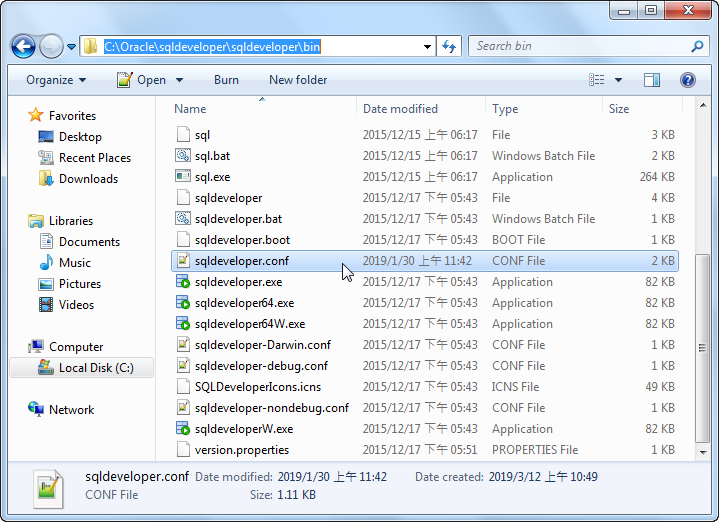
Append an user setting, then save
Just append a setting line to the given file:
AddVMOption -Duser.language=en
You can check all language codes supported by Java.
Startup SQL developer
Afterwards, you can startup it again.
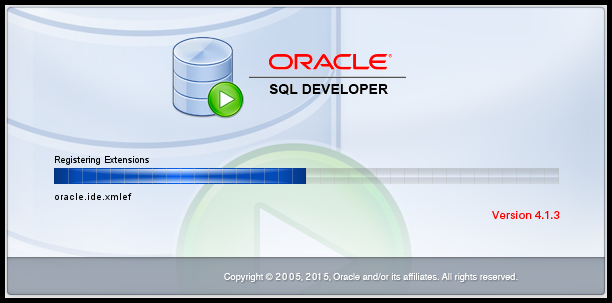
Further reading: How to Export Query Result to CSV in SQL Developer
Yes, we have changed language to English in SQL developer.