How do I Change NLS Date Format in Toad ?
Just like we said previously, NLS_DATE_FORMAT can be set at session, database or OS level. It depends on what you want to do.
GUI tools like Toad for Oracle usually override NLS_DATE_FORMAT at any level once you connected to the database in it.
Since Toad for Oracle has 2 types of output, one is script output, the other is data grid. We have to customize NLS_DATE_FORMAT separately.
Script Output
We may change NLS_DATE_FORMAT at session time for script output.
Current Format
Let's see the current format before changing it.
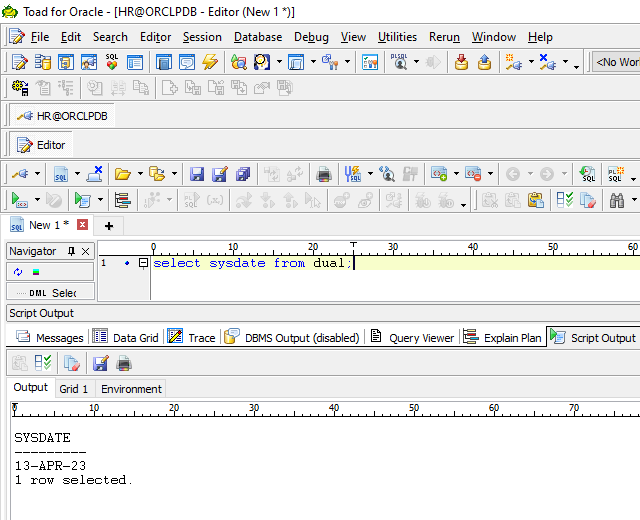
Alter Session Set NLS_DATE_FORMAT
We execute ALTER SESSION SET NLS_DATE_FORMAT statement in SQL editor to change it, just like we said in NLS_DATE_FORMAT, How and Why, as simple as that.
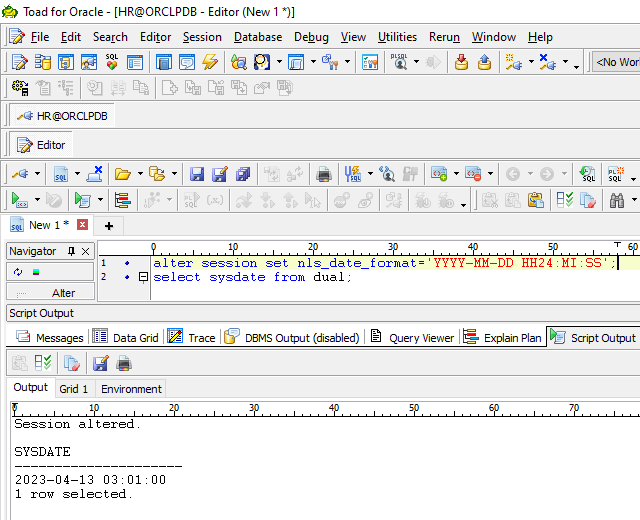
Data Grid
To set NLS_DATE_FORMAT in data grid, we need to change it in the "Toad Options" of the tool.
Toad Options
Here we navigate the function menu to "Toad Options".
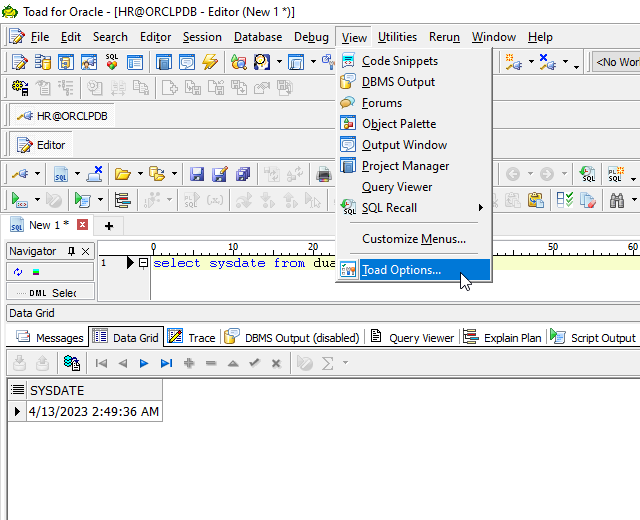
Date Time Format
We go for "Data Grids" -> "Data" and select ... next to "Date format".
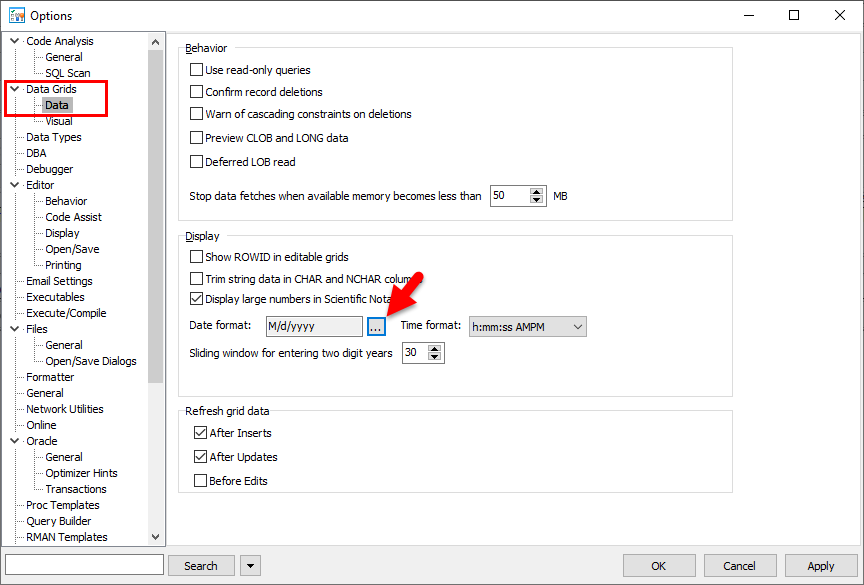
We choose the date format we want.
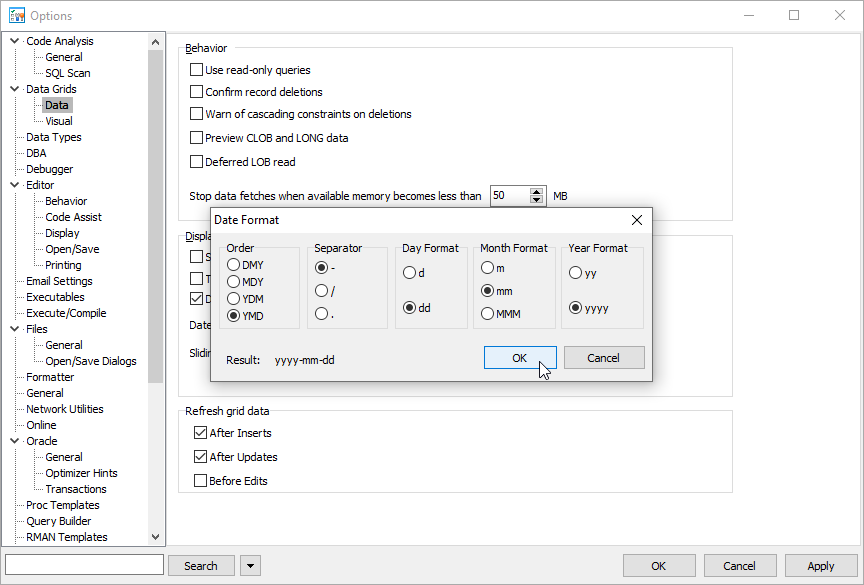
We choose the time format we want from the drop-down menu.
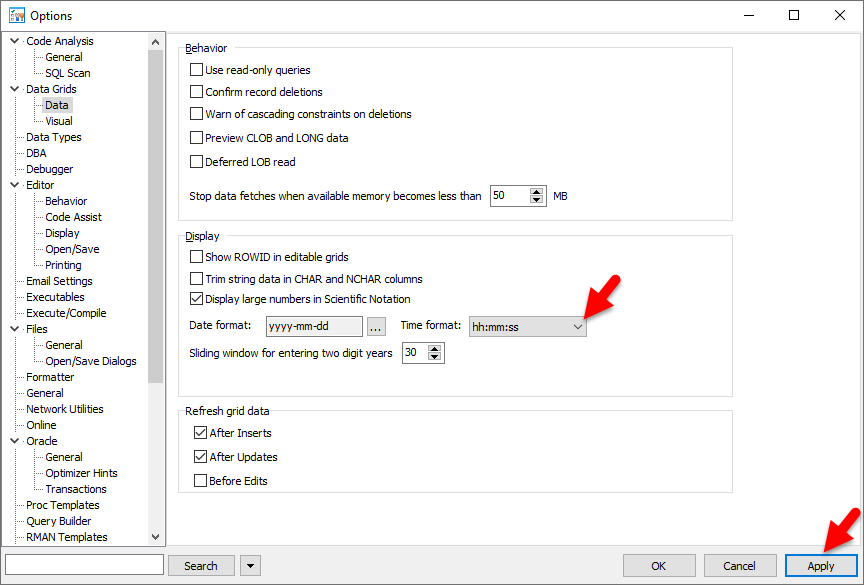
Please click on "Apply" button to make it take effect immediately.
Test
After you apply and close the windows, the new datetime format takes effect immediately, so you don't have to logout / login.
Let's check the result.
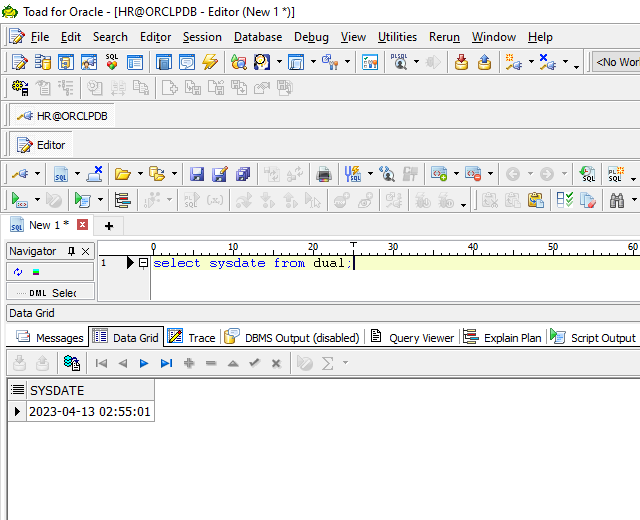
We have customized NLS_DATE_FORMAT in data grid permanently.
that wont work for me , I was using older version, today I installed newer version(16.3.231). I changed the date format from options like in the screenshots, also checked it from toad.ini file. but still it works like;
NLS_DATE_FORMAT DD-MON-RR
That’s weird. Did you click the Apply button before the OK one?