How do I Change NLS Date Format in PL/SQL Developer ?
Just like we said previously, NLS_DATE_FORMAT can be set at session, database or OS level. It depends on what you want to do.
GUI tools like PL/SQL developer usually override NLS_DATE_FORMAT at any level once you connected to the database in it.
To permanently set NLS_DATE_FORMAT in PL/SQL developer to improve your productivity, we need to change it in the "Preferences" of the tool.
Preferences
Here we navigate the function menu to "Preferences".
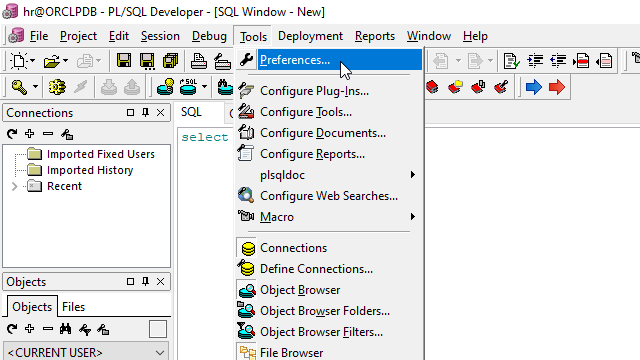
NLS Options
We go for "User Interface" -> "NLS Options" and enter "Date" and "Time" format in the 2 fields.

Please note that, the set of date time elements in "Date" and "Time" does NOT follow Oracle's, but follows Windows standard date and time format strings.
Test
After you close the windows, the new datetime format takes effect immediately, so you don't have to logout / login.
Let's check the result.
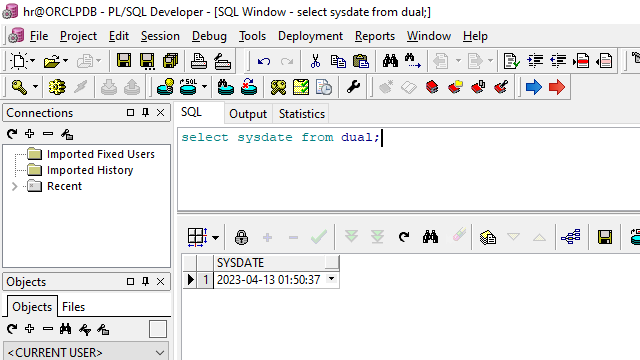
We have customized NLS_DATE_FORMAT in PL/SQL developer permanently.