Toad Import Excel
After exporting table data to Excel files in Toad, we can do some import test. In this post, I'll show you how to import data from an Excel file. It's a little more complicated.
Select Import Function
We can right-click on the table and select Import in the menu.
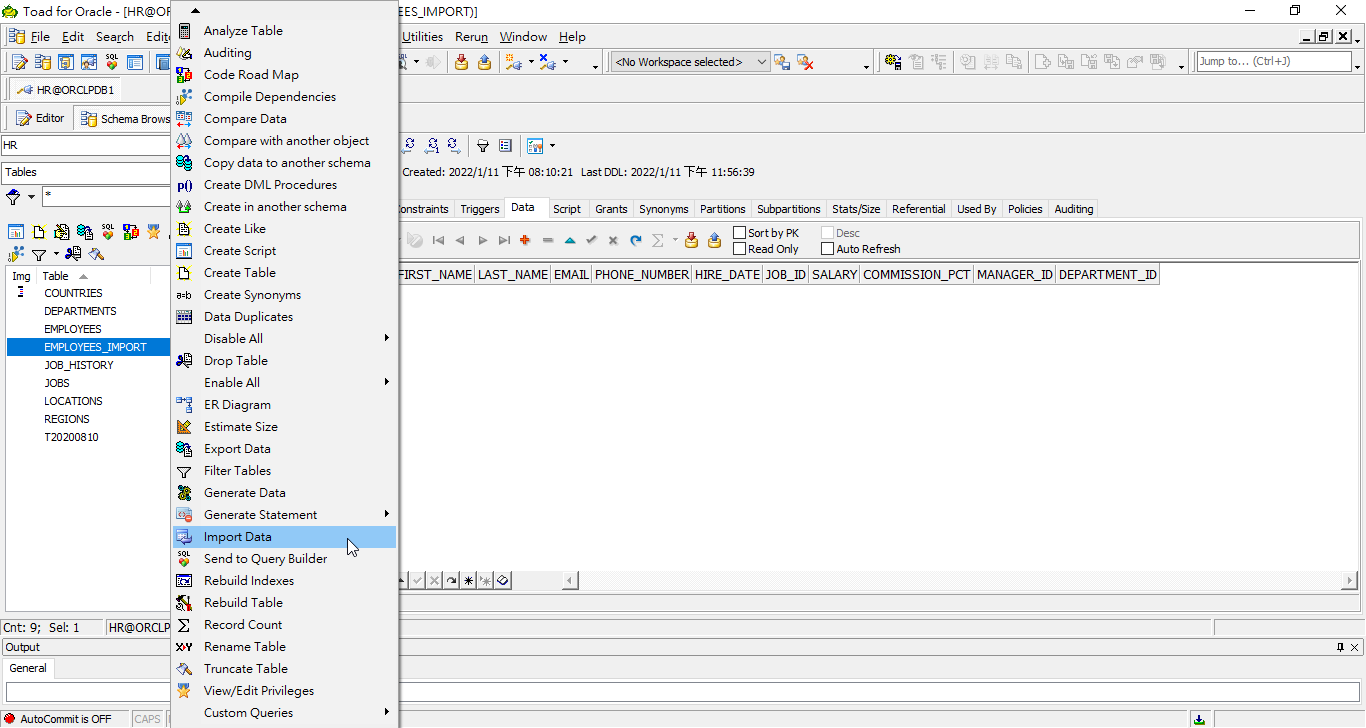
Select Target Table
We make sure the target table is correct, or we can choose another one to be imported in this page.
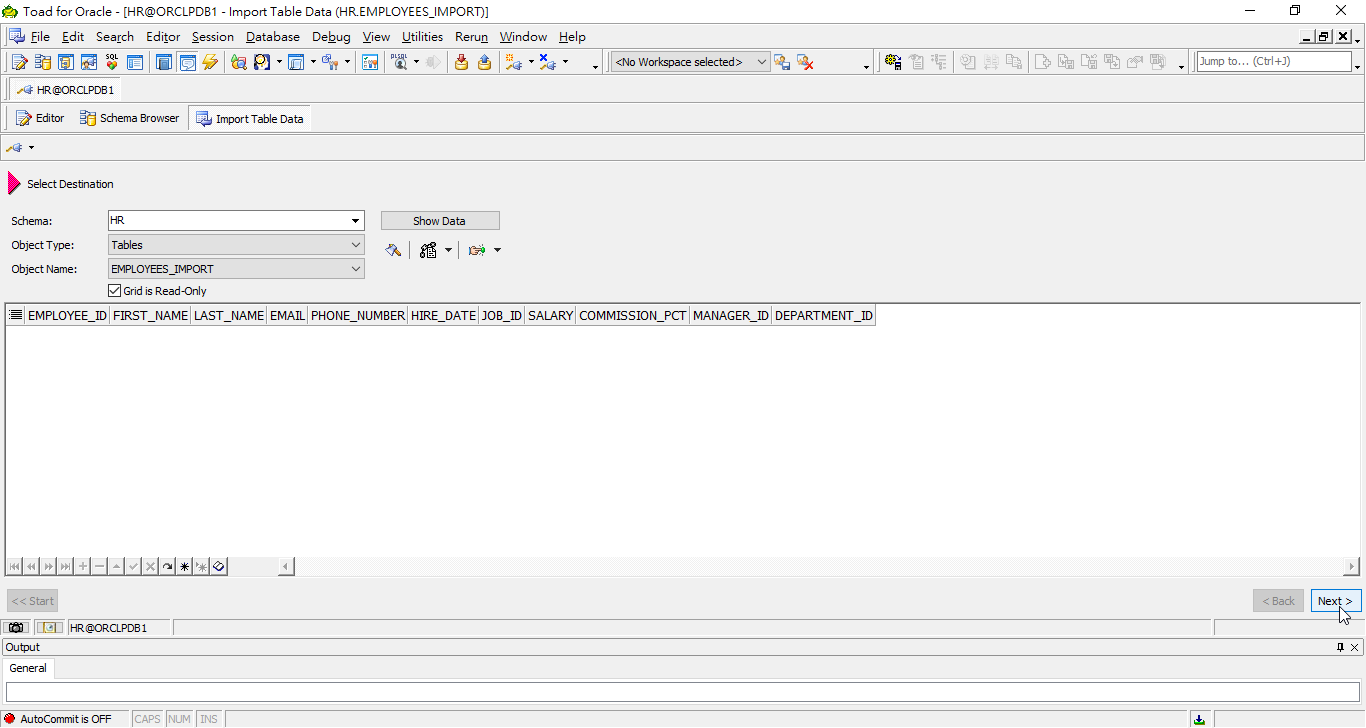
Select Source File
We select Excel file and specify the location of the source.
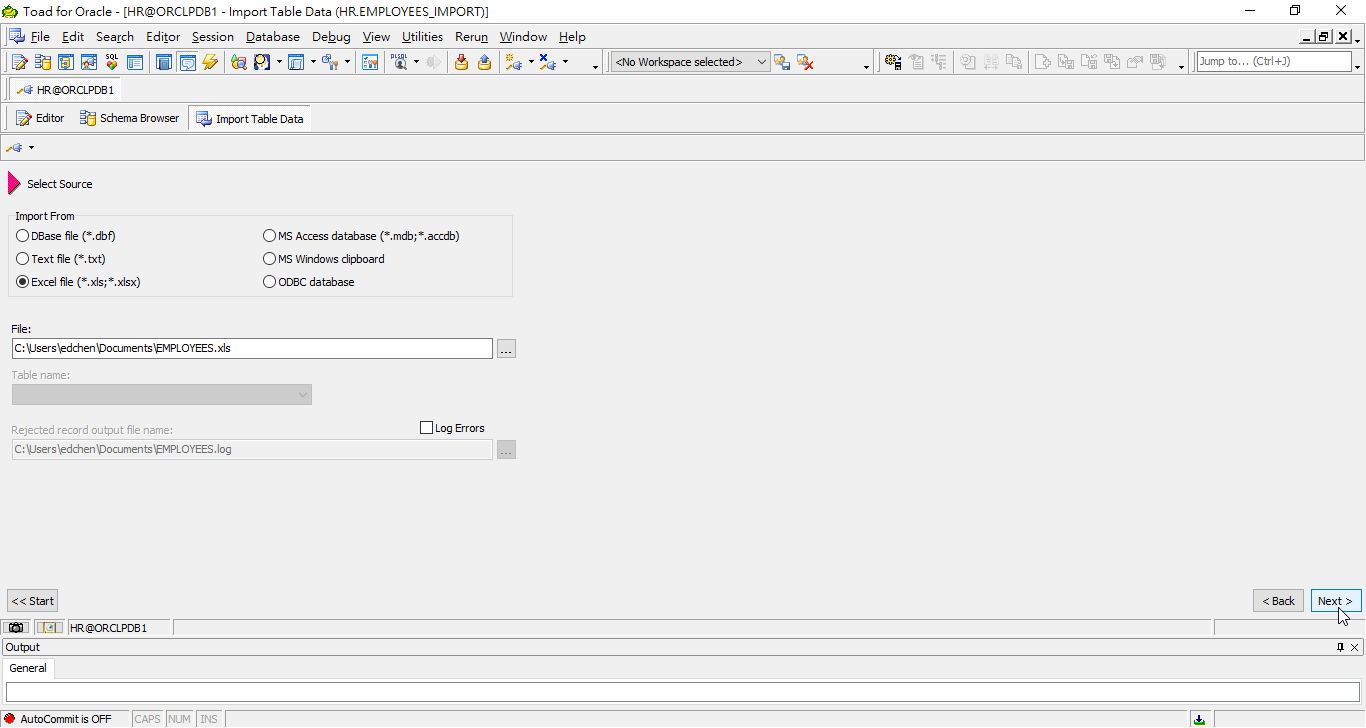
Specify Source Data
As you may have noticed, the first row is from line 2 because the column header takes the first line in the Excel file.
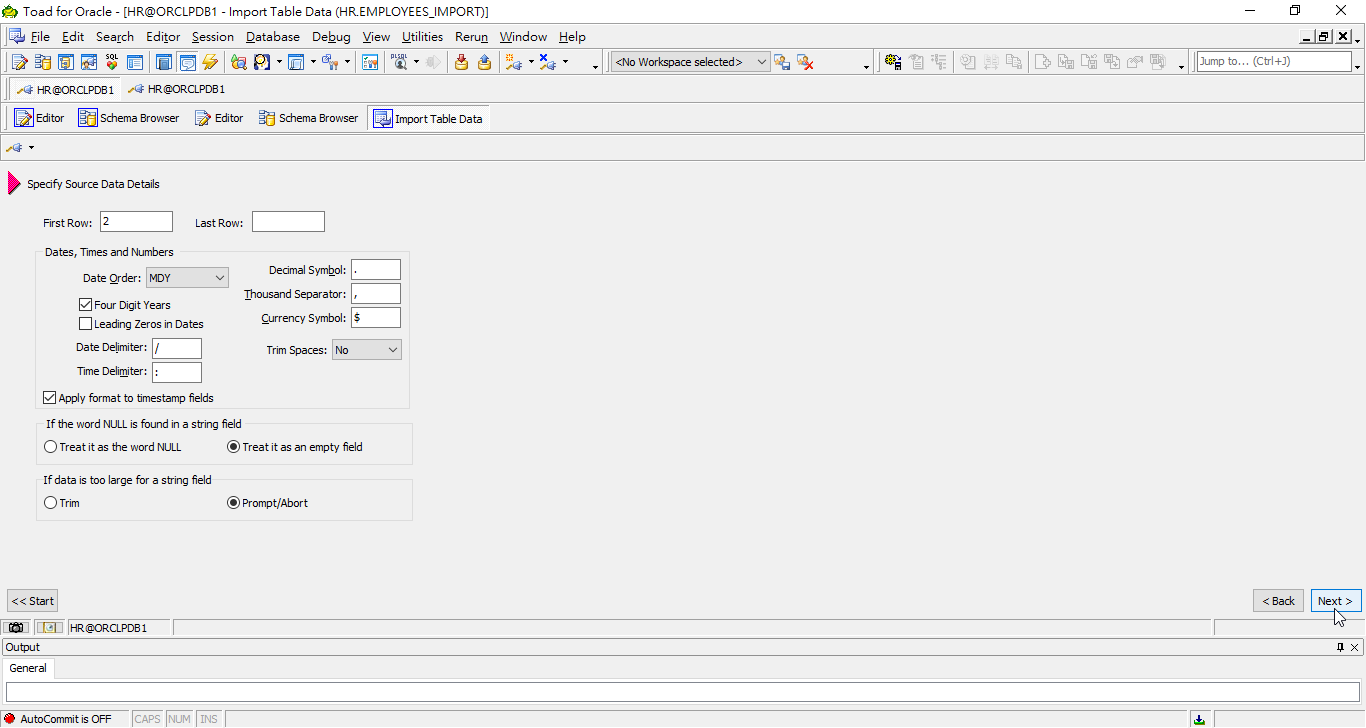
Map Columns
We can either map column name or their position between table and the Excel file.
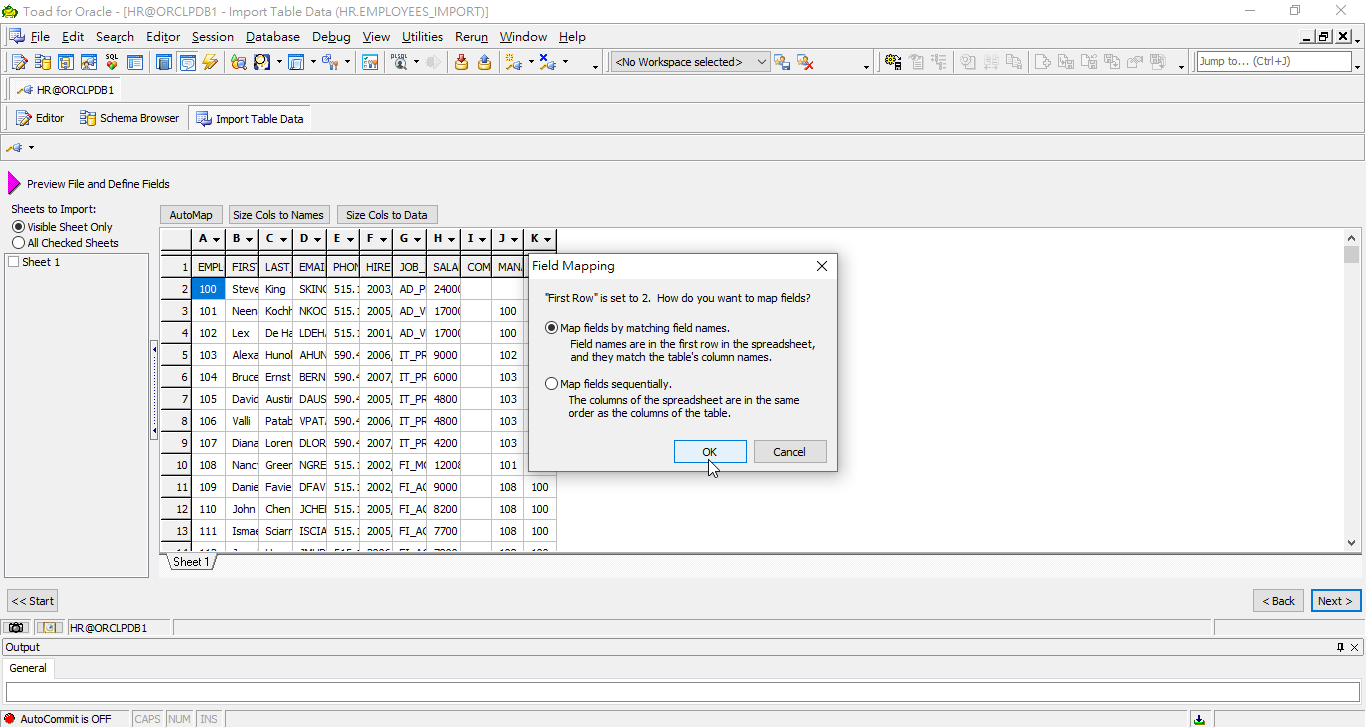
Preview File
After mapping columns, we can preview the file content.
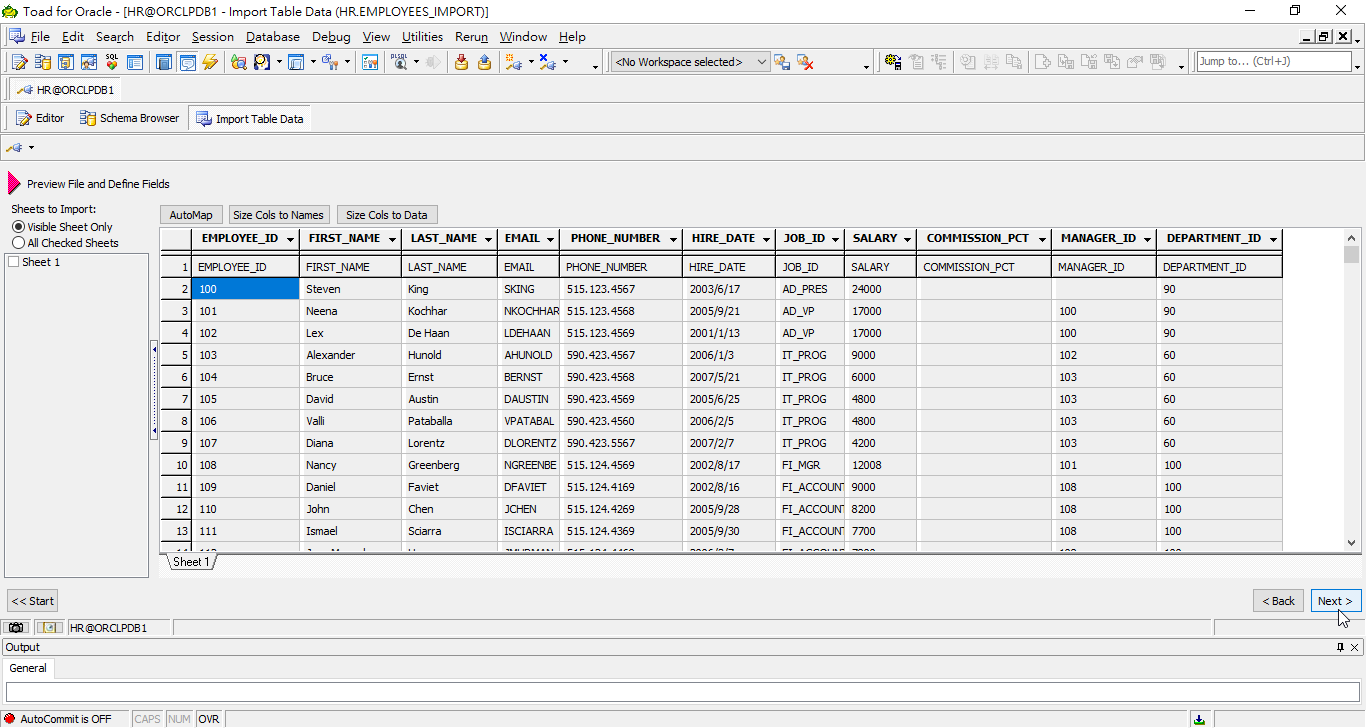
Specify Primary Key
We don't specify anything here.
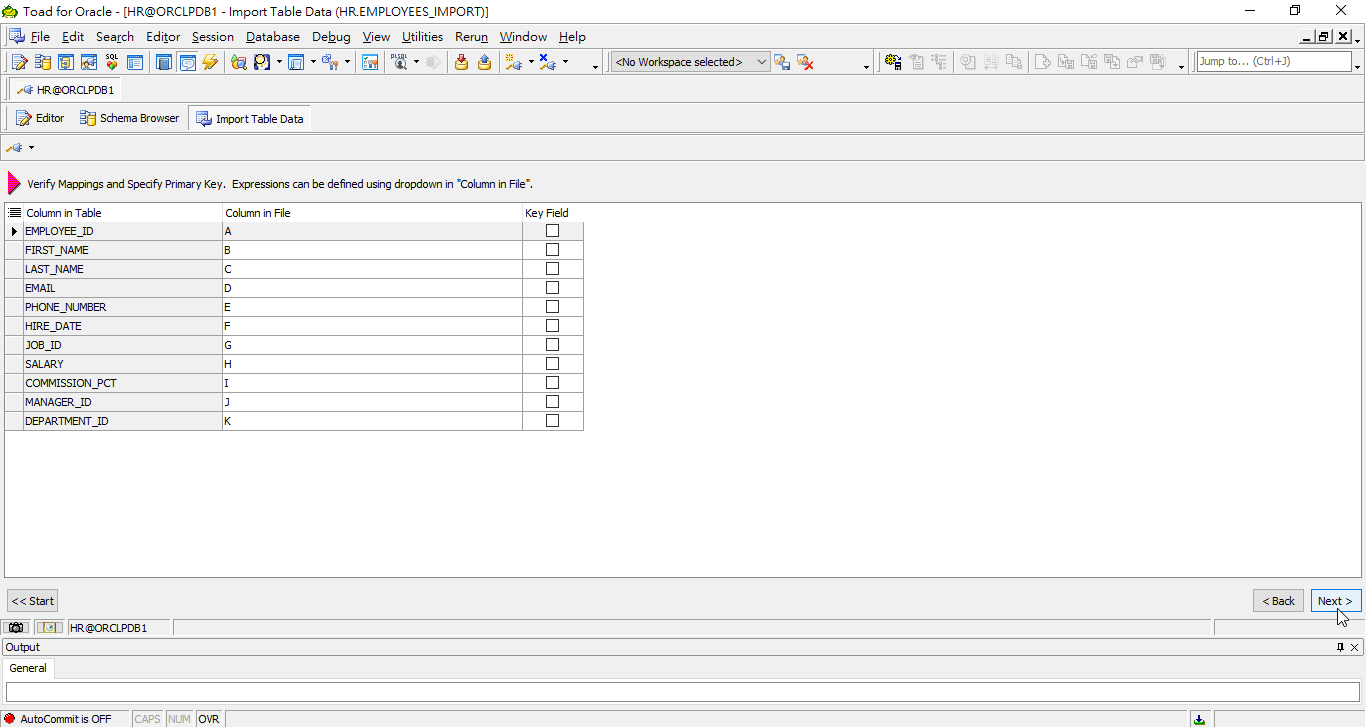
Preview Result
As we can see, the column header is excluded from data range.
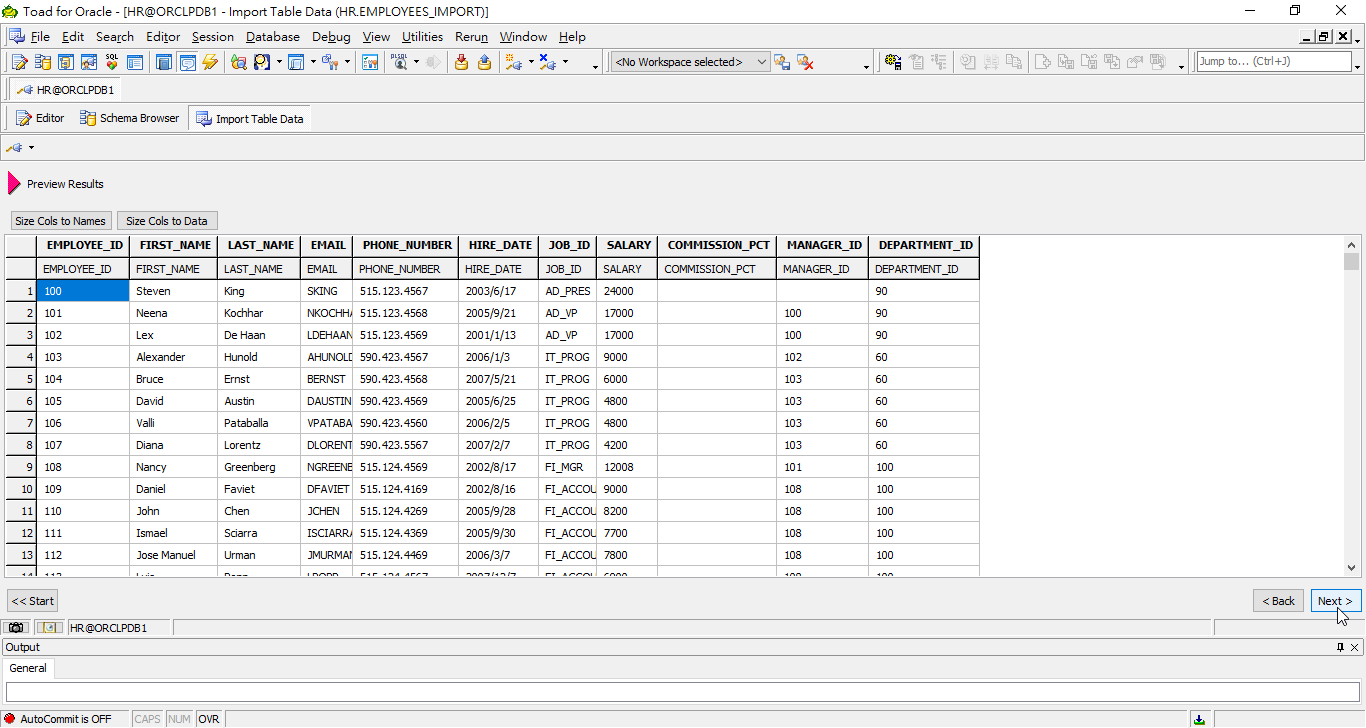
Specify Import Mode
We select to commit all rows after import.
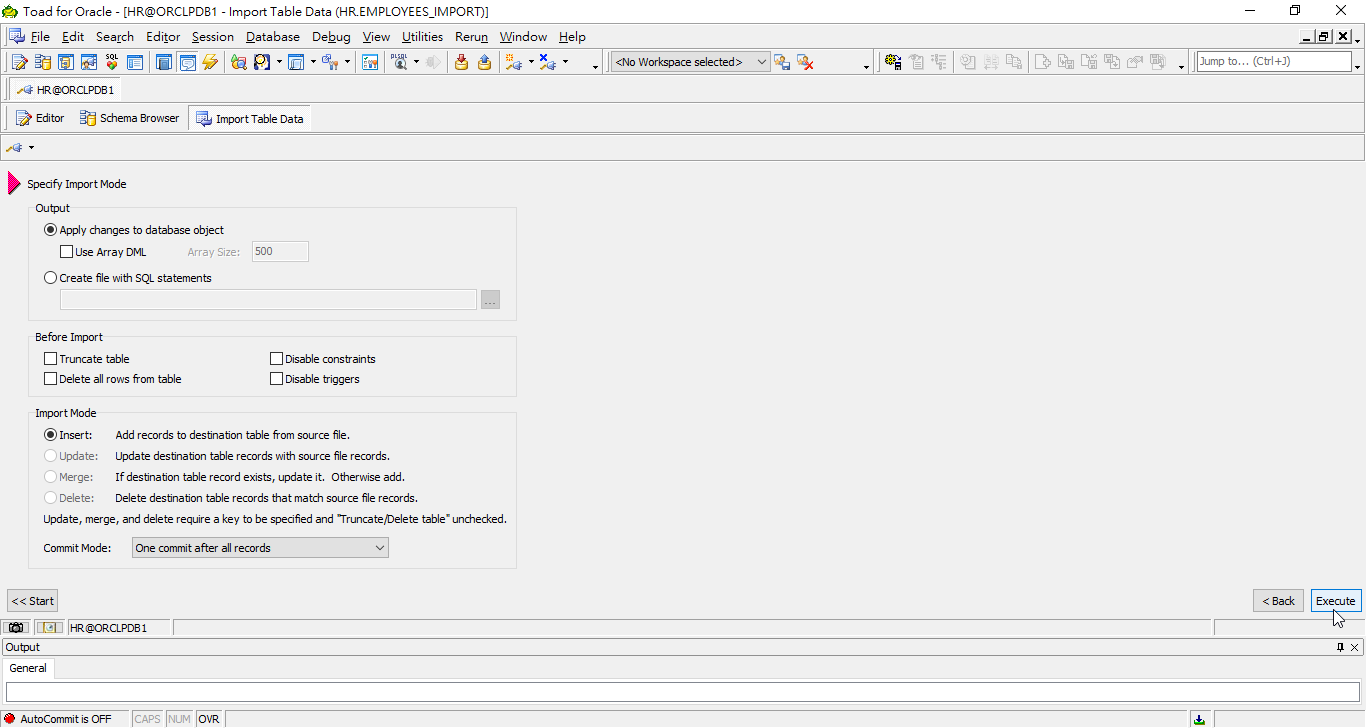
Import Completed
The progress bar show the percentage of completion.
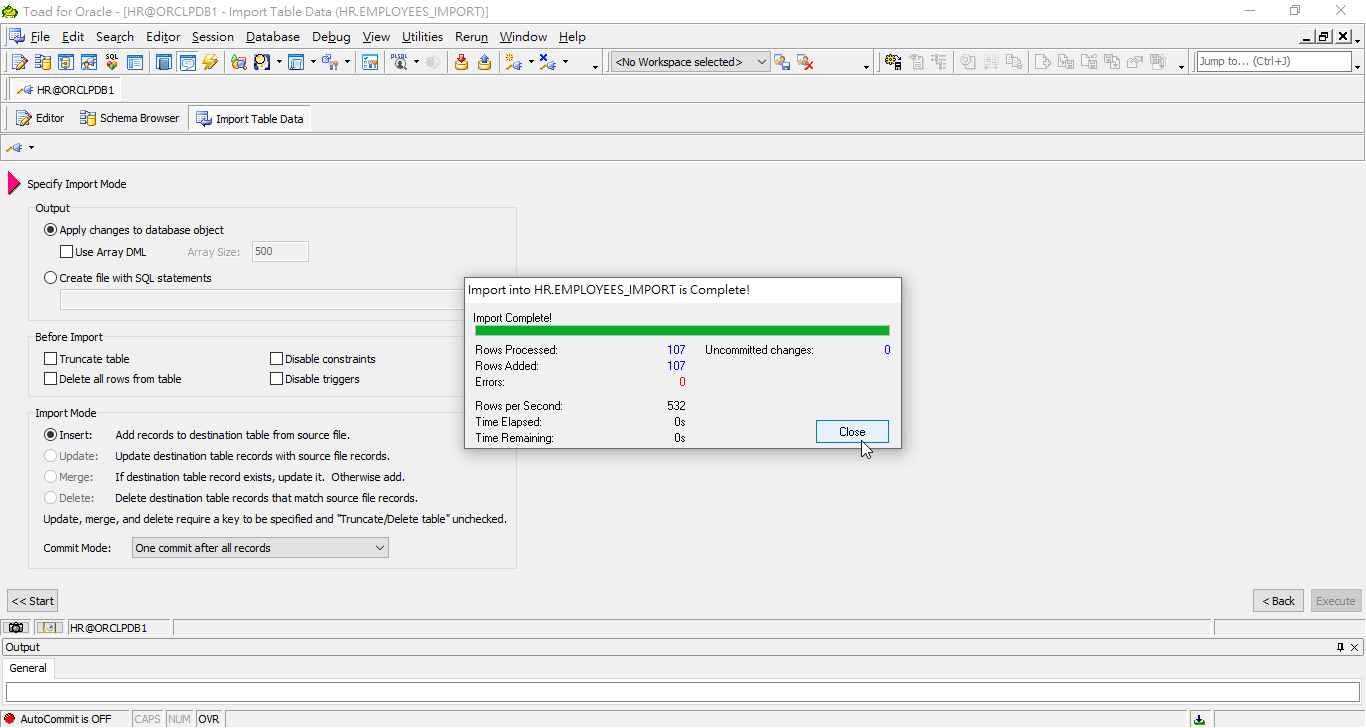
Check Import Result
We should initiate another new session to check the result.
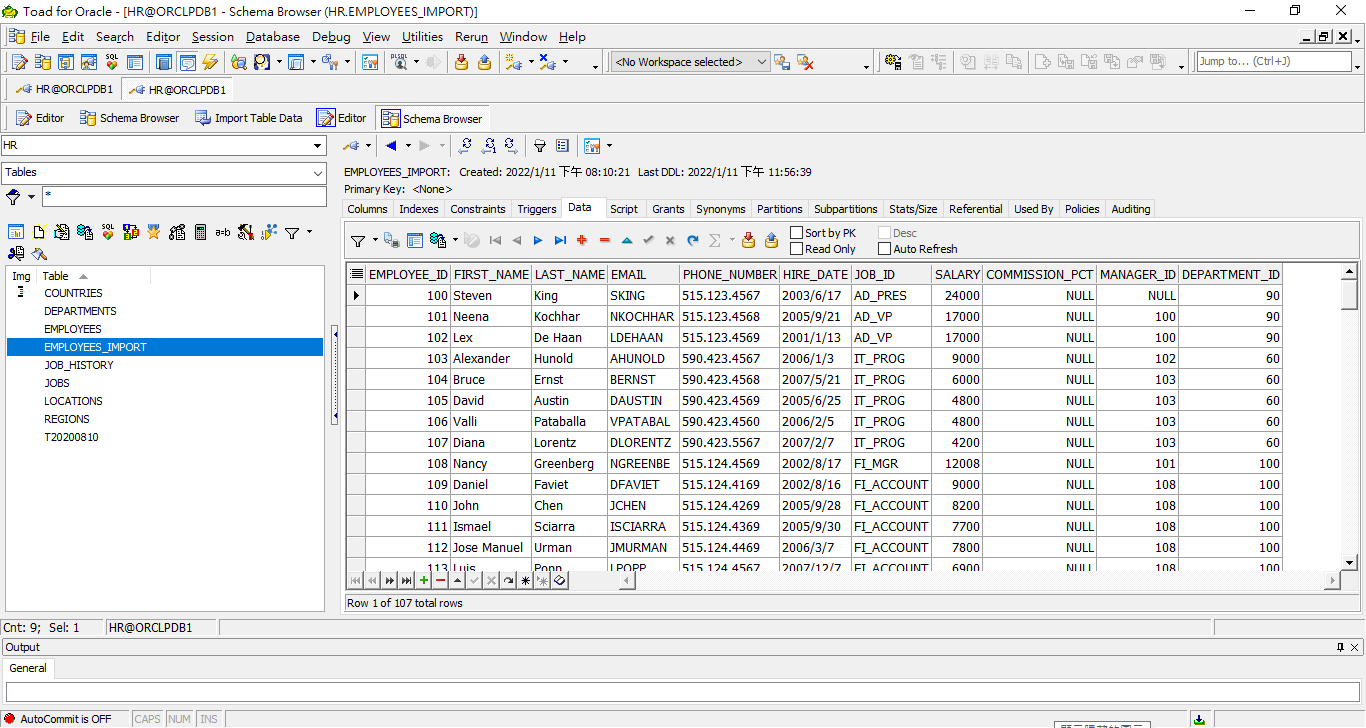
As we can see, the import is completed and committed.
NICE, Thank you
My pleasure!
in the preview results the data is not showing, help please
There could be numerous possibilities of preview problem.