Remove Uncategorized
If you were moving your blogs to WordPress, you may have noticed that all migrated posts are categorized as Uncategorized which will make your readers think your blog is under construction or unprofessional. But how can we delete Uncategorized from posts in WordPress?
In this post, we take 3 steps to remove uncategorized category.
A. Renaming Uncategorized
The quickest way to remove the term "Uncategorized" is to rename it permanently or temporarily. Because the term implies uncertainty for readers or subscribers, and you maybe want another more general term to represent your posts instead. The better thing is that you can change its slug as well.
Let's see the list of posts before we change the name of "Uncategorized".
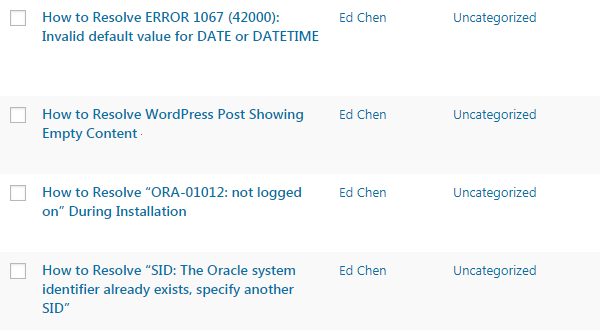
As you can see, the posts are all "Uncategroized" at this moment.
Here are steps to rename it:
1. Go to Categories page
Please click on Categories in Posts to get in the page.
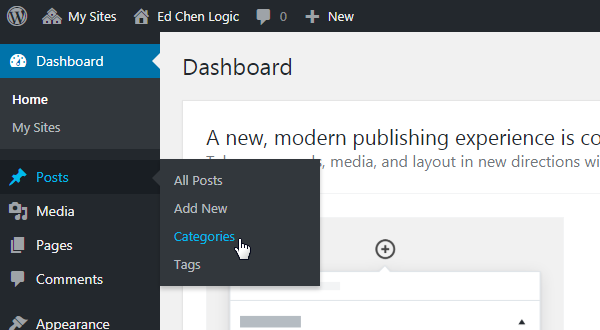
2. Search for "Uncategorized" category
There should be only one row to be found. Under the name, a link called Quick Edit is what we are looking for.
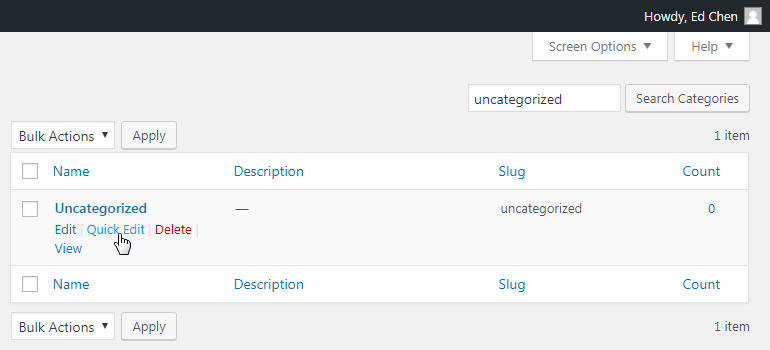
3. Rename its name and slug
In this case, we rename them as "Blog" which is a very general term that can be widely used among posts, then we click Update Category.
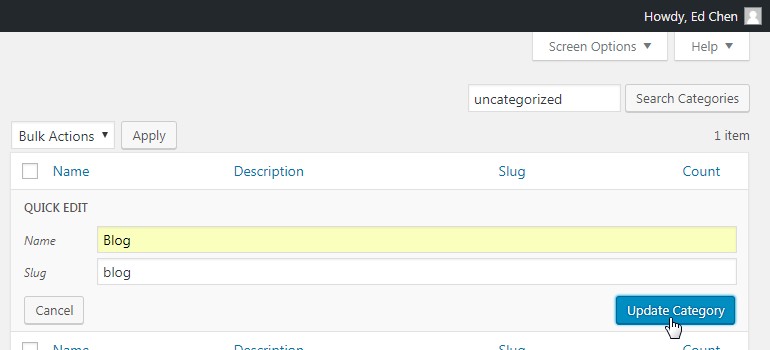
Let's see the post list again.
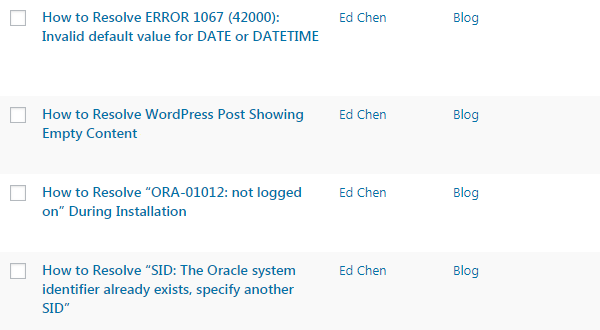
We have changed all "Uncategorized" into "Blog". Of course, you may change it into any name as you like.
In the above, we did not delete the default category basically, we just changed (replaced) a name for it.
B. Using "Quick Edit" for Every Post
The new category name may not be suitable for some of them, you may choose a proper category for each and every post. Here we use Quick Edit to uncheck the new category name one by one.
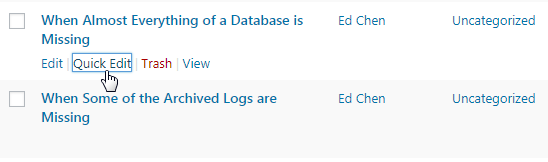
Then re-category the post by checking the most appropriate one.
C. Changing "Default Category"
After we have choose a proper category for each post, we should prevent later posts from falling in the previous category if it's not the appropriate category for most posts.
Here are the steps.
1. Navigate to Writing
Use your mouse to hover Settings > Writing in Dashboard.
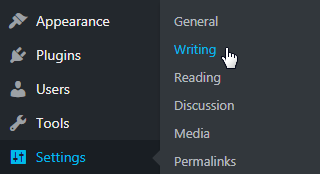
2. Choose a Category
Select anyone you like for your default category.
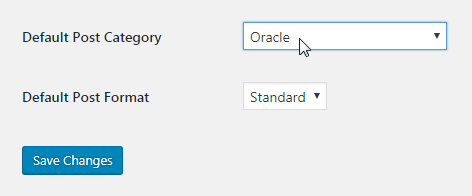
The problem should be solved.