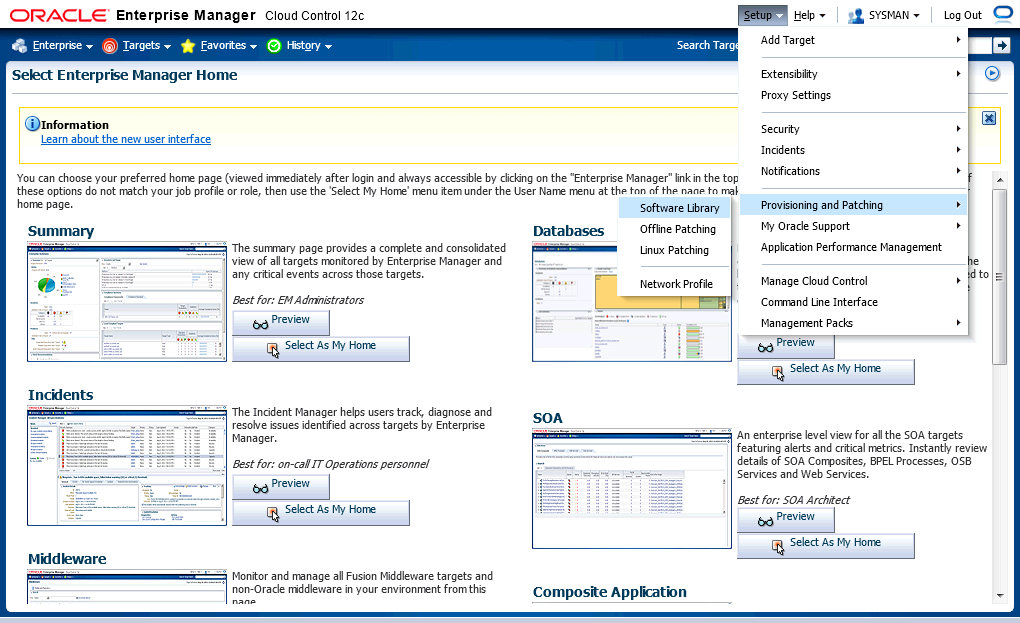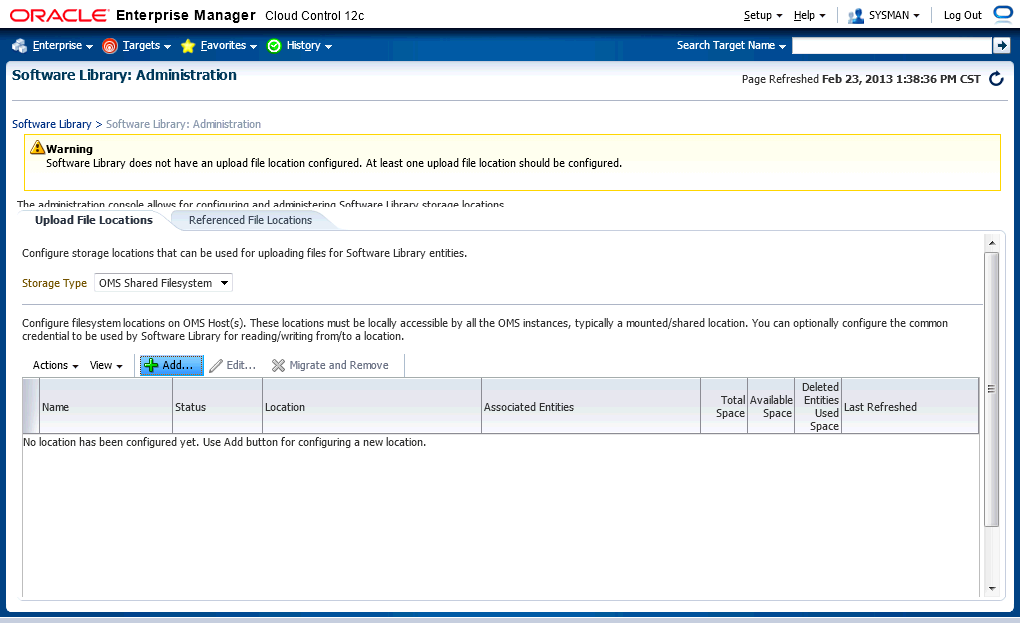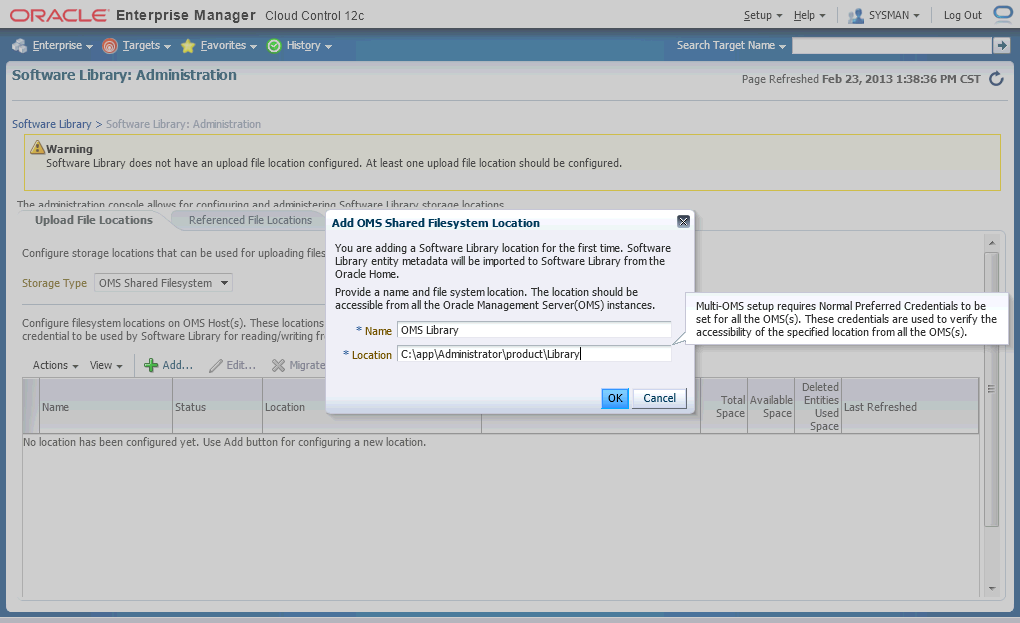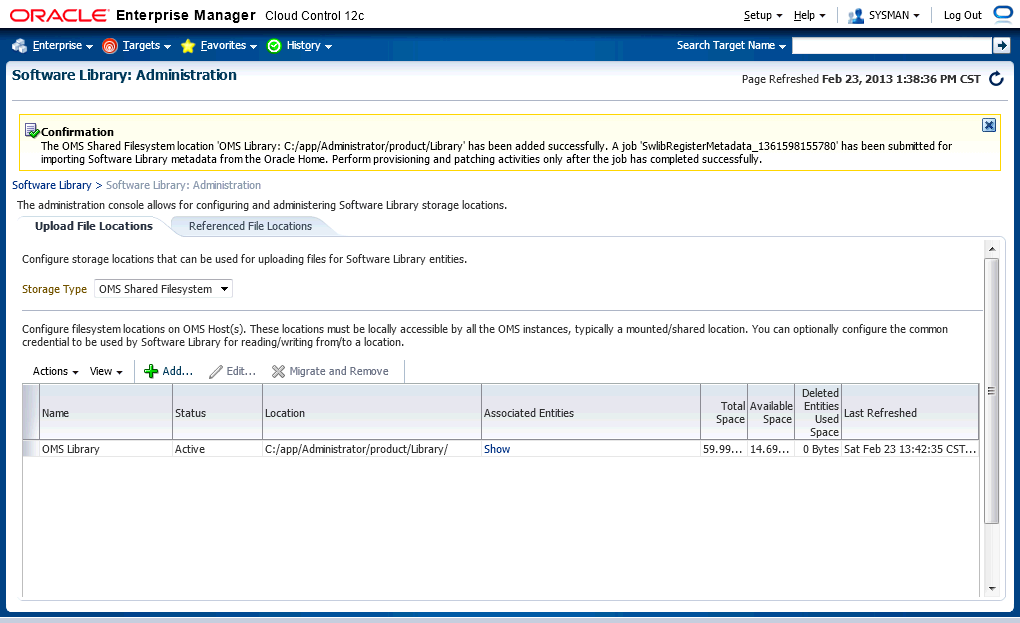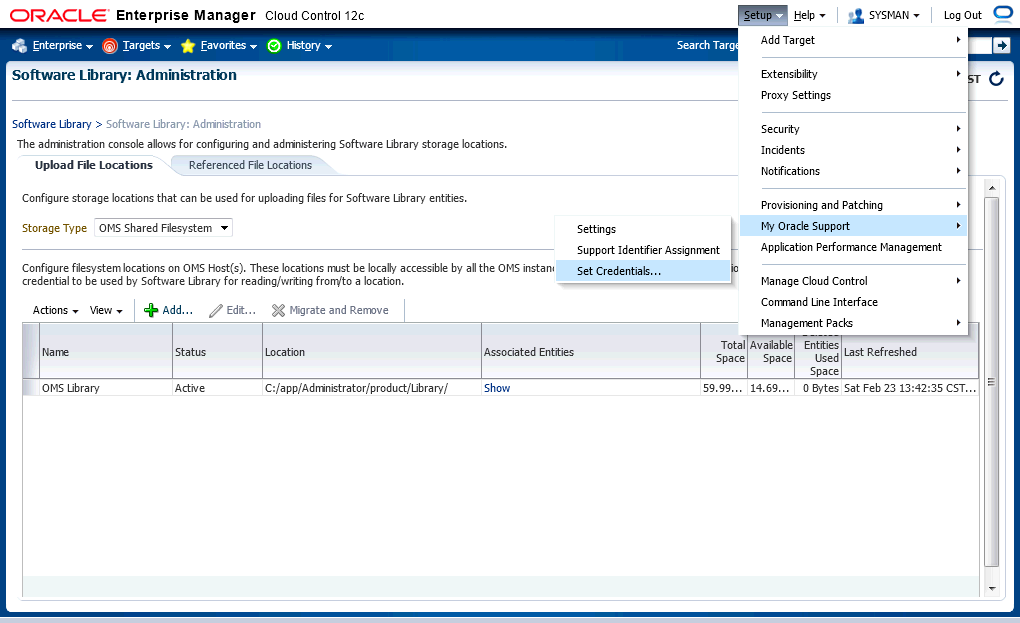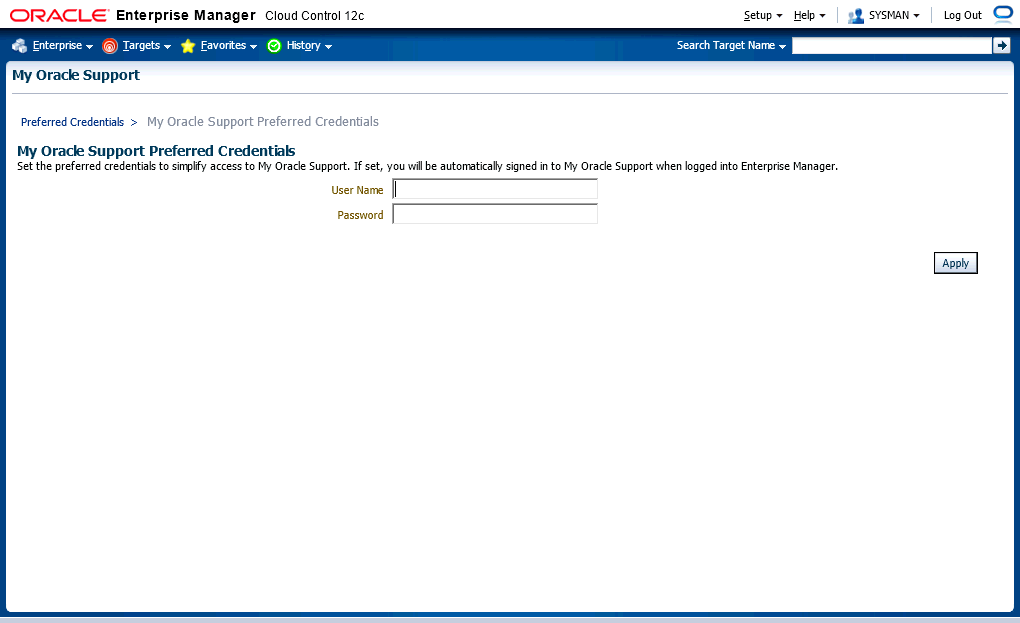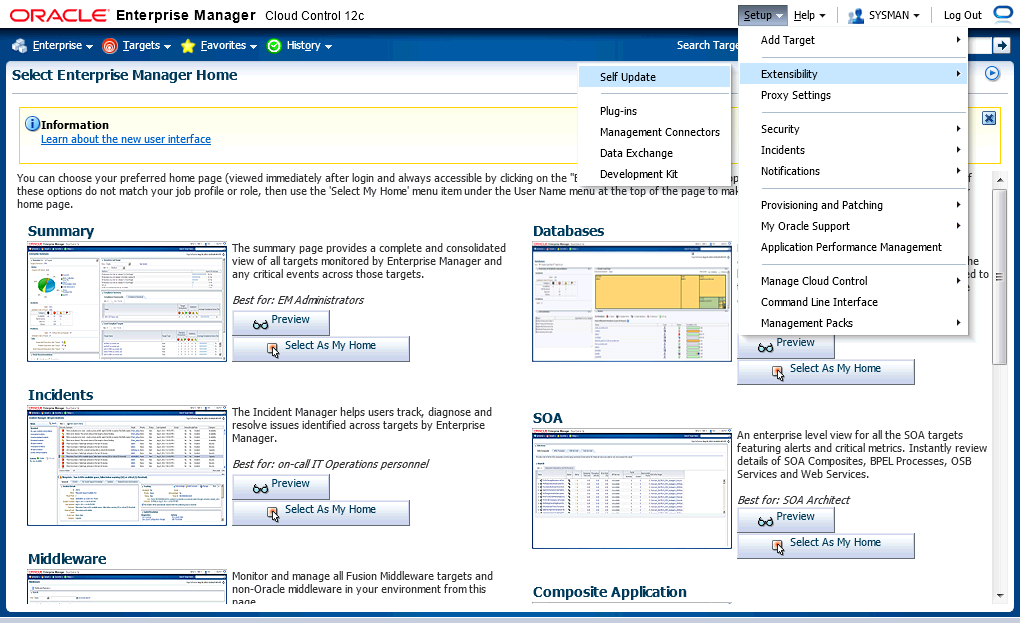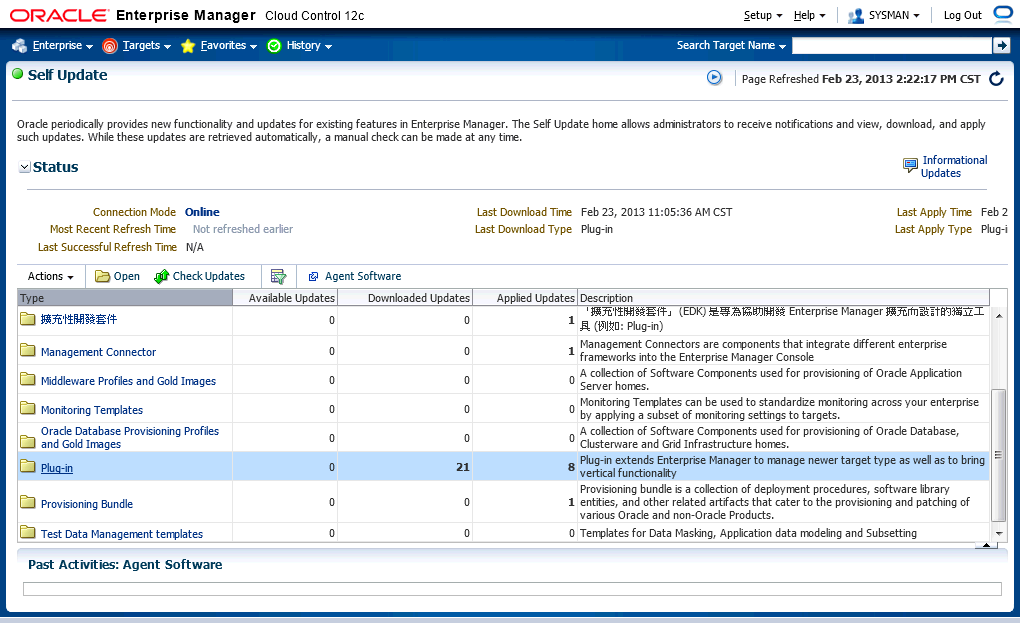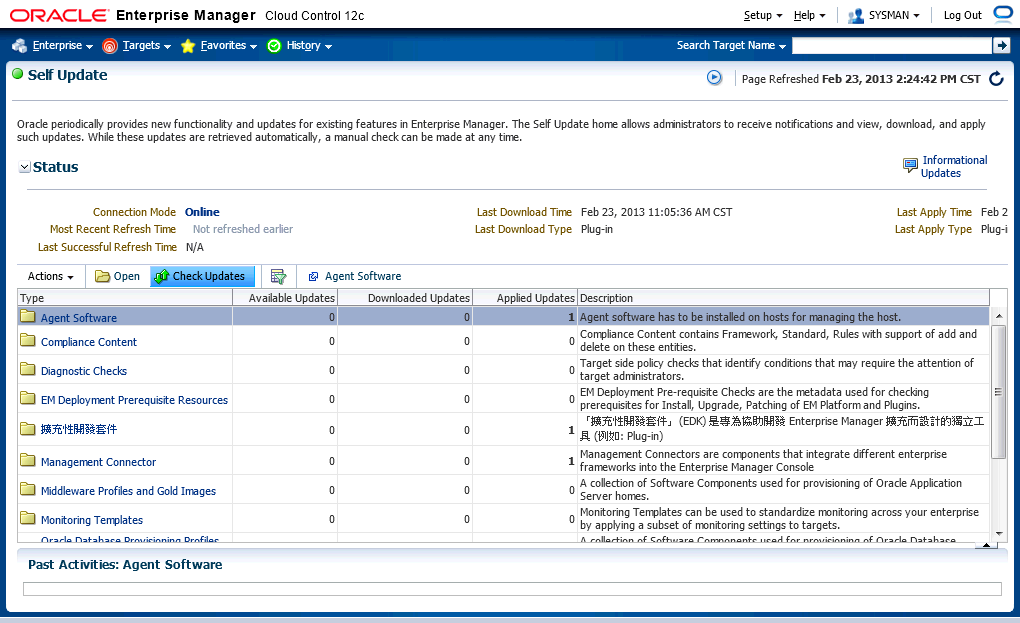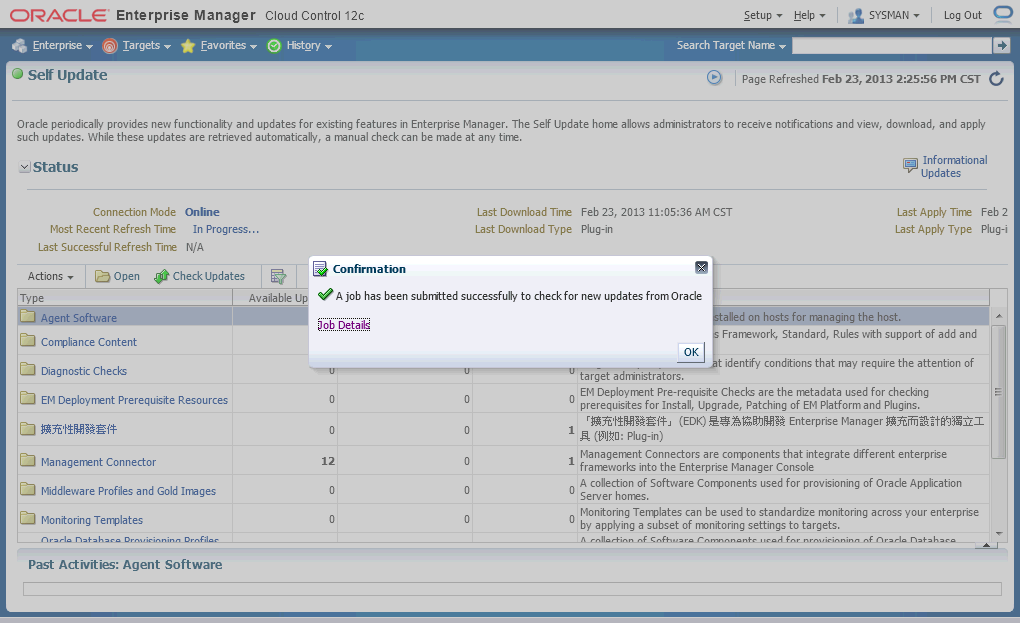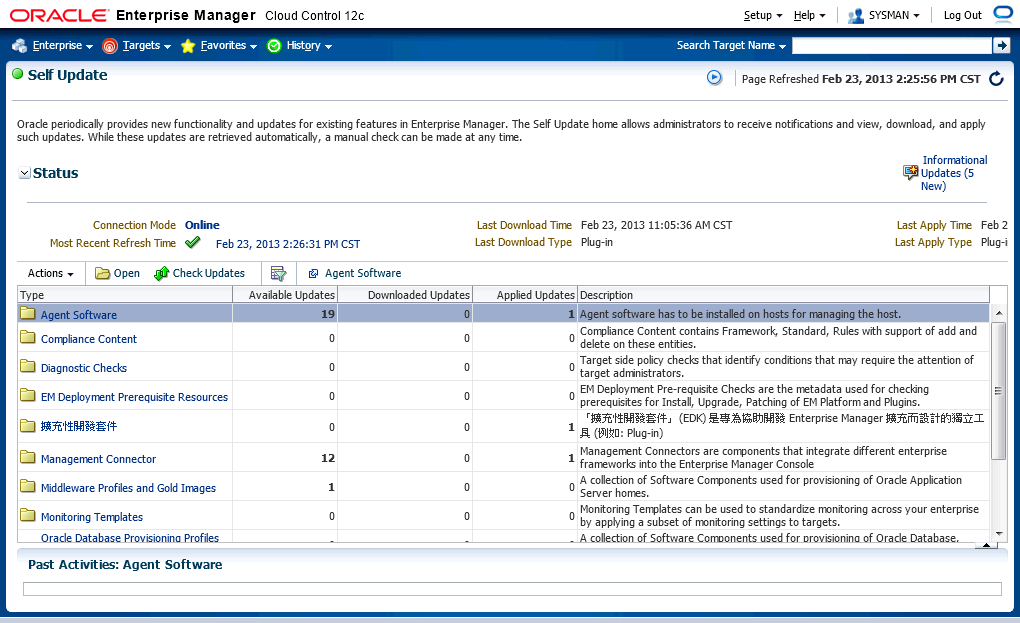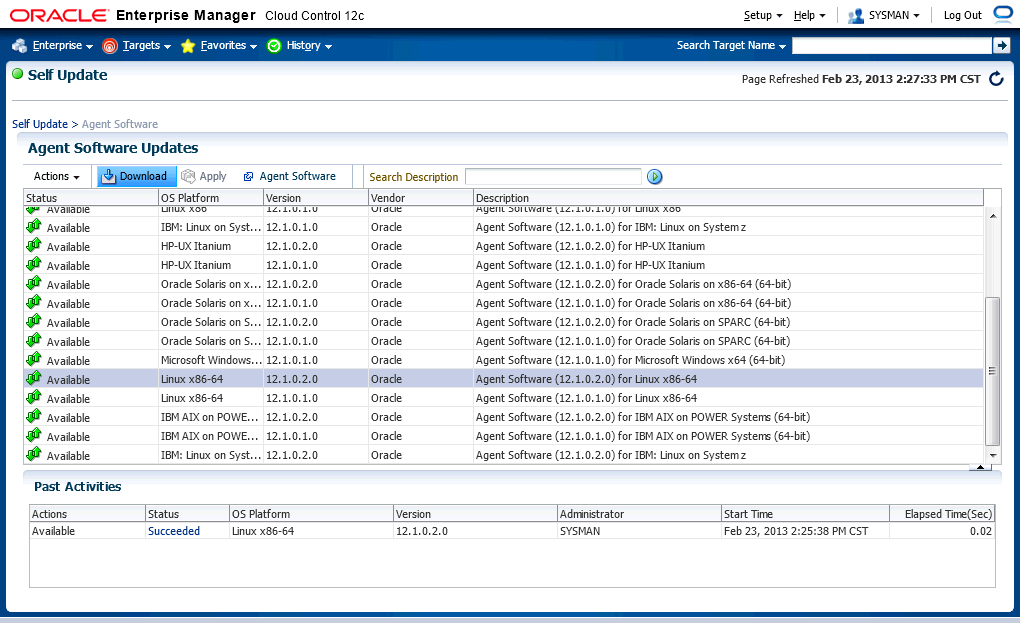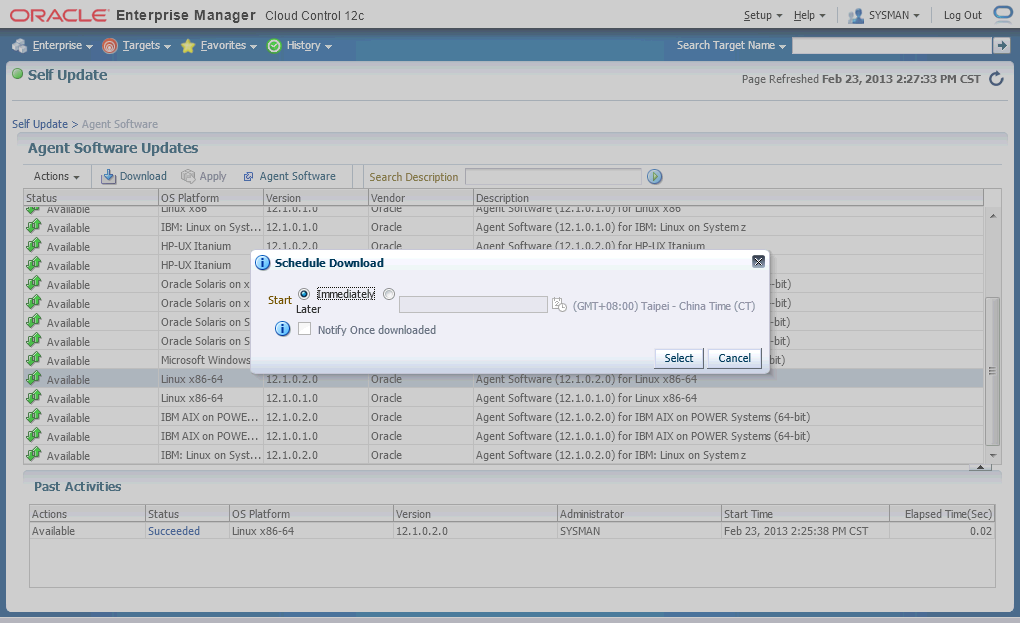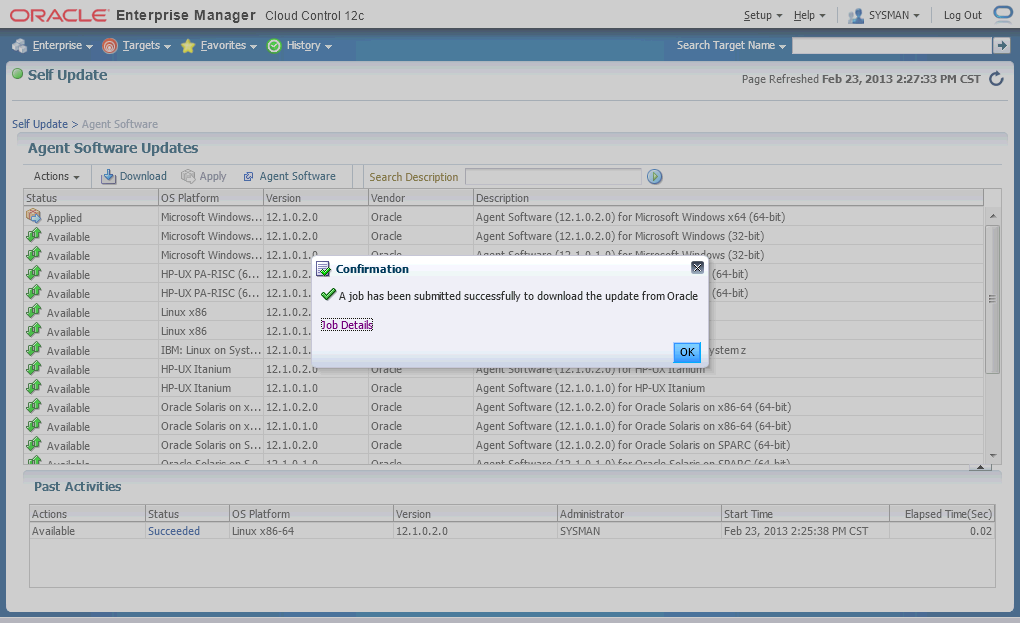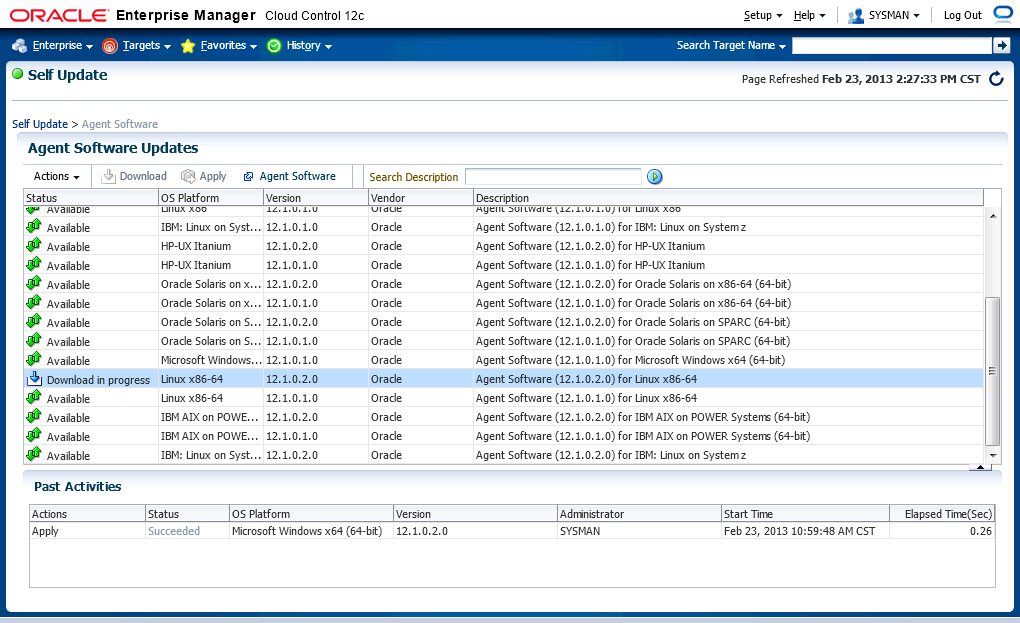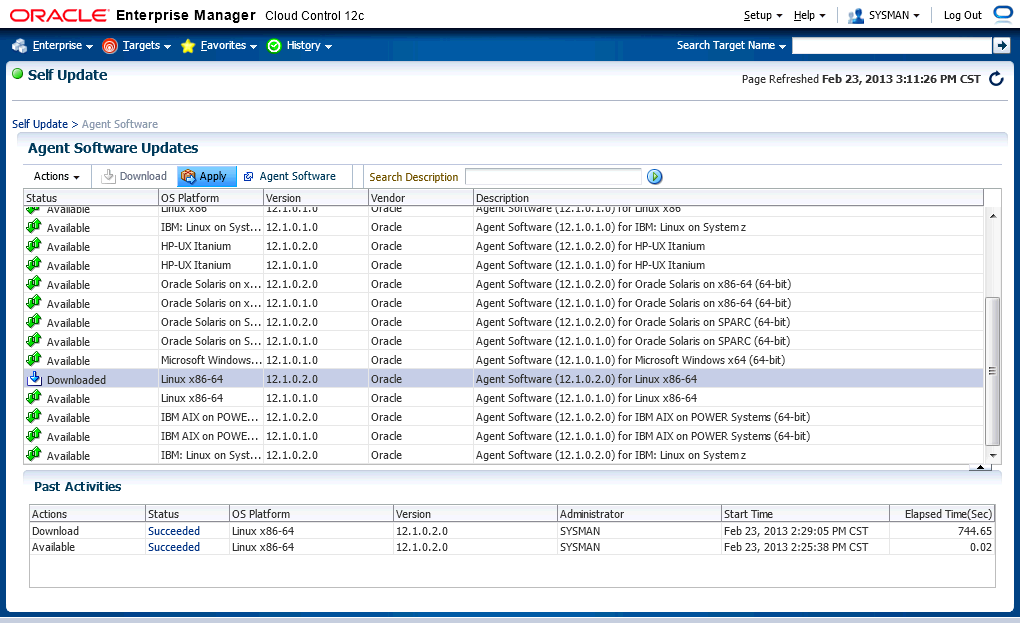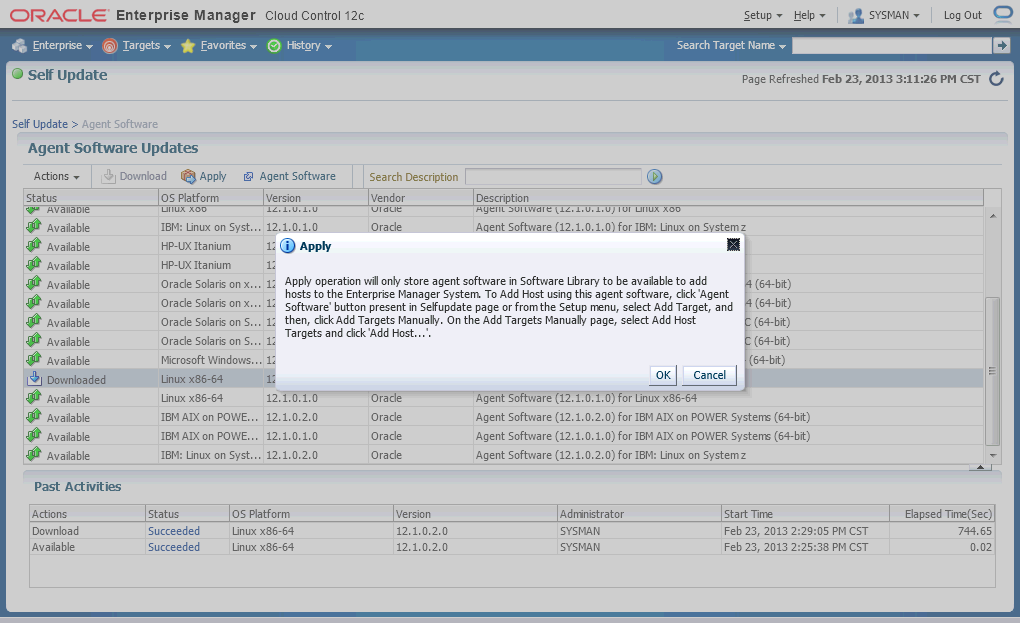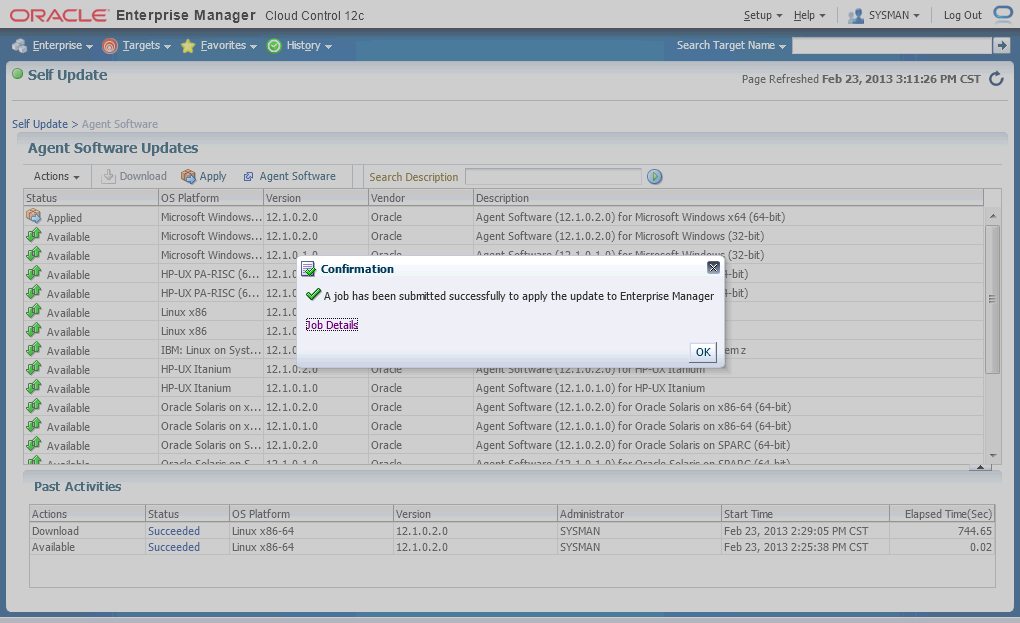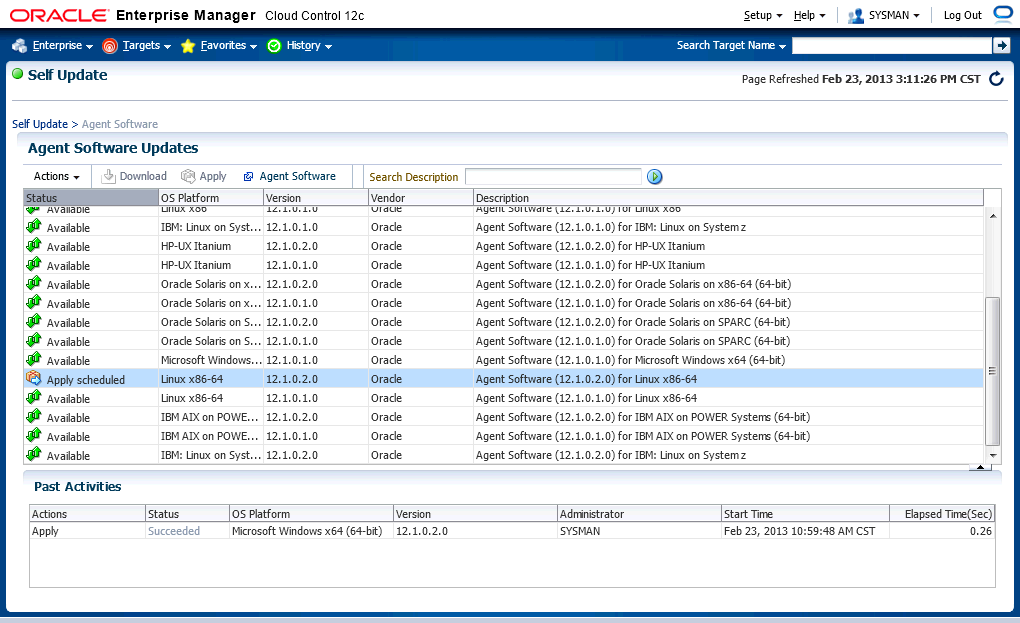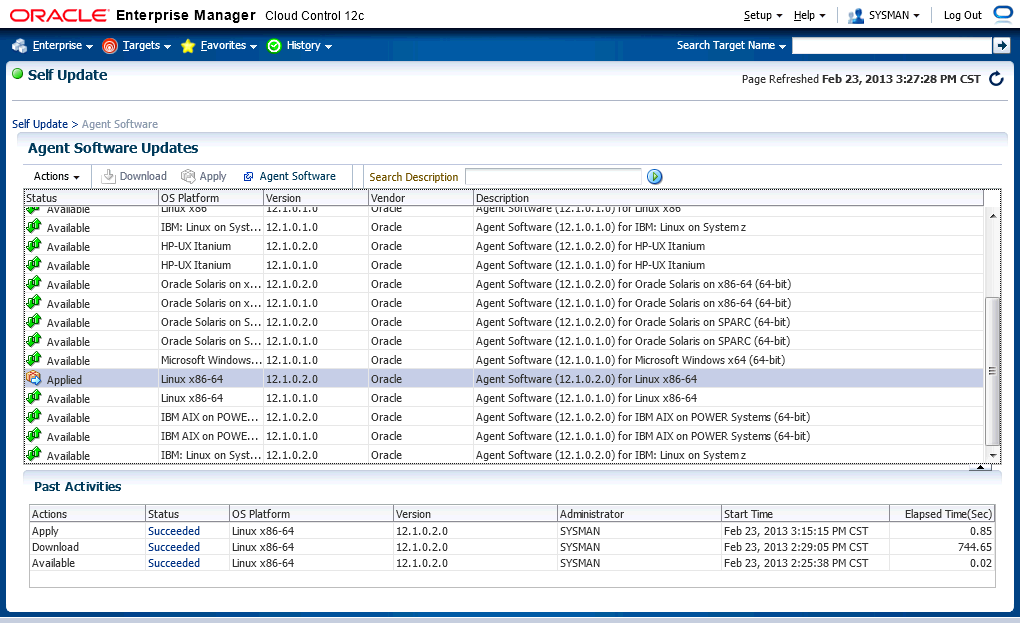- Login into the cloud control.
- Agree to the licence.
- Find Setup > Provisioning and Patching > Software Library, then click.
- CC indicates that there is no location configured. Click [+Add].
- Provide a location for software library. Click [OK].
- CC shows the newly added location.
- Find Setup > My Oracle Support > Set Credentials..., then click.
- Provide your MOS credentials, the click [Apply].
- Find Setup > Extensibility > Self Update, then click.
- All types of software are shown, but their status are not current.
- Click [Check Updates] to renew the status.
- CC shows that the job is submitted. Click [OK].
- Now, the status is current. And we click "Agent Software".
- There are many kinds of agent software available to update. We choose "Linux x86-64" to download and click [Download].
- CC will guide you to submit a job to download. We choose to download it immediately.
- CC shows that the job is submitted. Click [OK].
- Download in progress.
- The software is downloaded, then we click [Apply].
- CC indicates that it will store the software in the library. Click [OK].
- CC shows that the job is submitted. Click [OK].
- The apply job is scheduled.
- Finally, the software is applied.
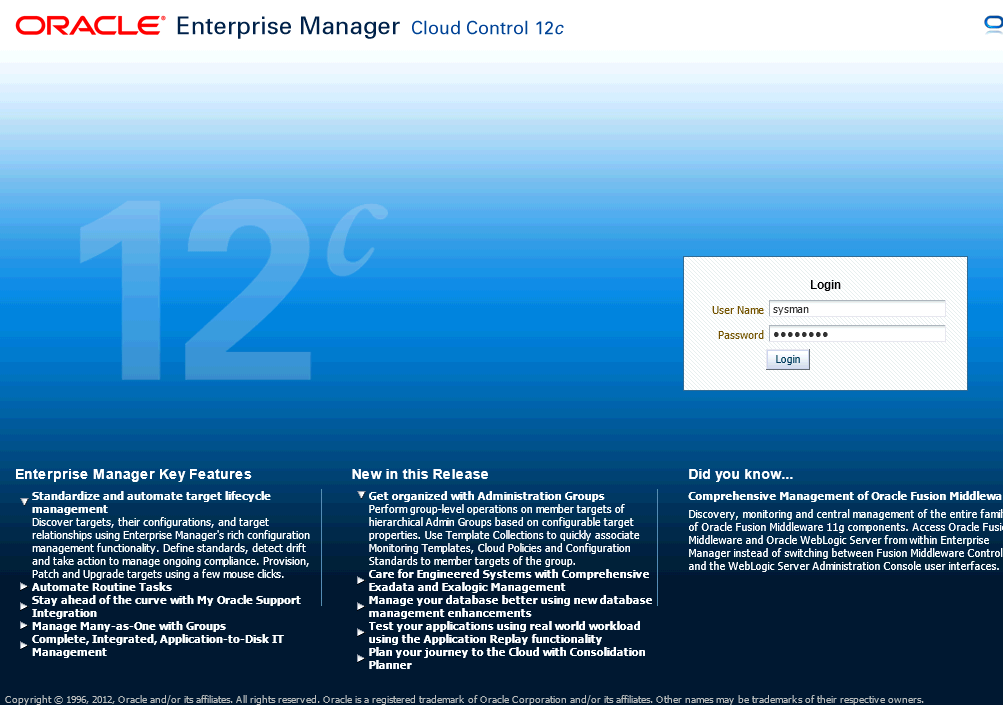
In this case, our could control entry is https://192.168.0.50:7800/em
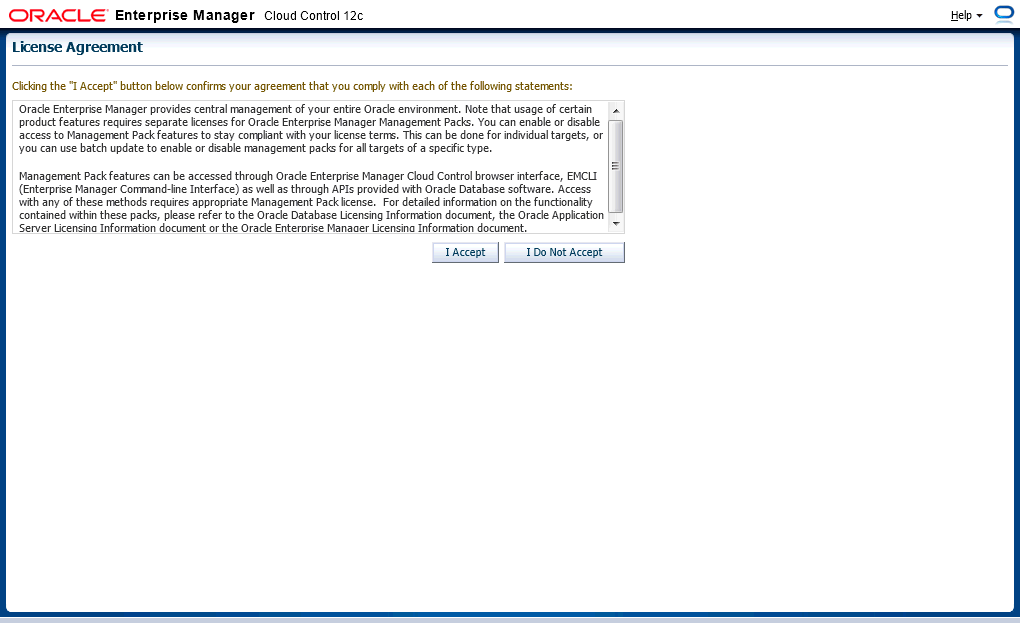
Before download softwares, you must setup the location of software library and MOS credentials.