VCRUNTIME140.dll is Missing
Tried to run some program in Windows Server 2016, but it failed with some error message like this:

The error message in text is:
The program can't start because VCRUNTIME140.dll is missing from your computer. Try reinstalling the program to fix this problem.
Which means, you should reinstall VCRUNTIME140.dll (Microsoft Visual C++ 2015 Redistributable Update 3 RC) to make your program executable. Next, let's download it from Microsoft official site.
The actual filename would be: vc_redist.x64.exe. We double-click on the file to initiate the process.
Click "Install" to proceed.
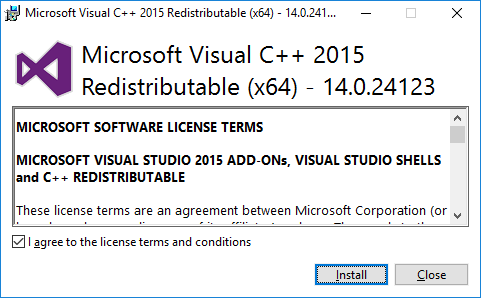
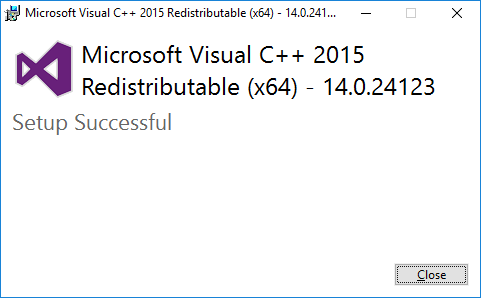
Done!