One day, I opened Aptana Studio 3.4.2 (build: 3.4.2.201308081805) in Windows 7, it stuck and the application showed.
Not Responding
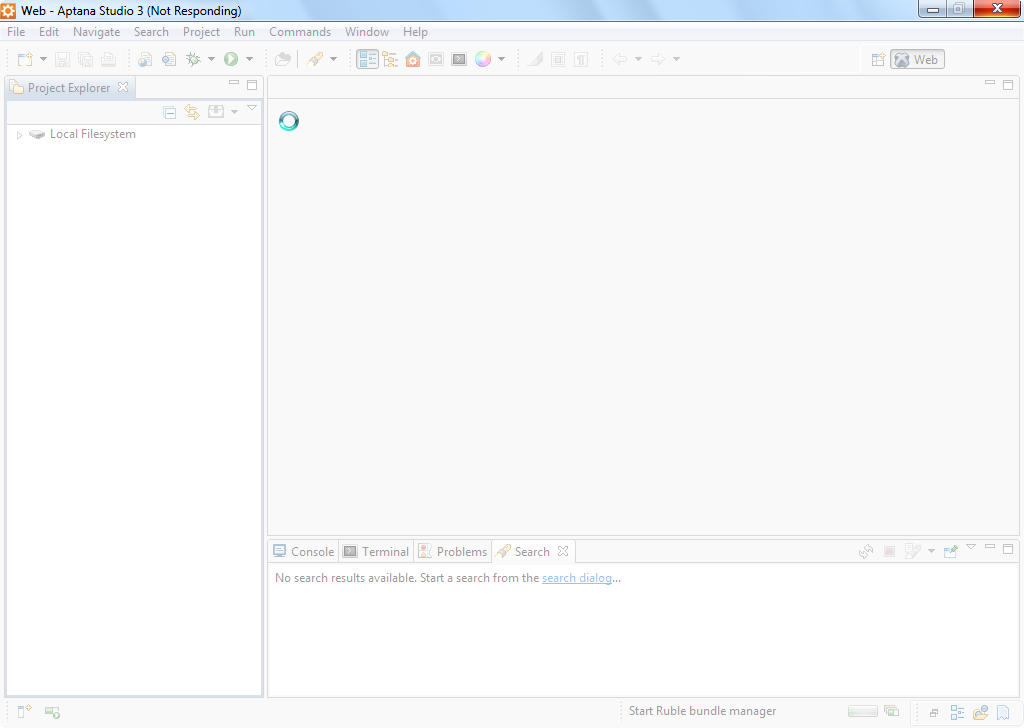
If you are looking for a solution, you can try mine. In my solution, I specify an external and newest JRE for Aptana to run, instead of using the internal, maybe problematic or out of date JRE bundled in Aptana (Eclipse).
- Download the newest JRE.
- Install the newest JRE.
- Make Aptana point to the newest JRE.
Download Free Java Software
You have to know the installation path of JRE. In this case, the path to executable files is C:\Program Files (x86)\Java\jre7\bin
Add two lines (red color below) to AptanaStudio3.ini and also increase Java heap (blue color below). The file is at C:\Users\XXXXXX\AppData\Local\Aptana Studio 3\AptanaStudio3.ini
...
-name
Aptana Studio 3
-vm
C:\Program Files (x86)\Java\jre7\bin\javaw.exe
-vmargs
-Xms256m
-Xmx1024m
Then, I opened Aptana, and I succeeded.
If you'd like to know more JVM configuration on Eclipse, please refer to the official document: eclipse.ini - Eclipsepedia
Running Aptana on Linux is more stable than on Windows, you may refer to my post to see more details: How To Install Aptana Studio 3.4 On CentOS 6.4 - By Example