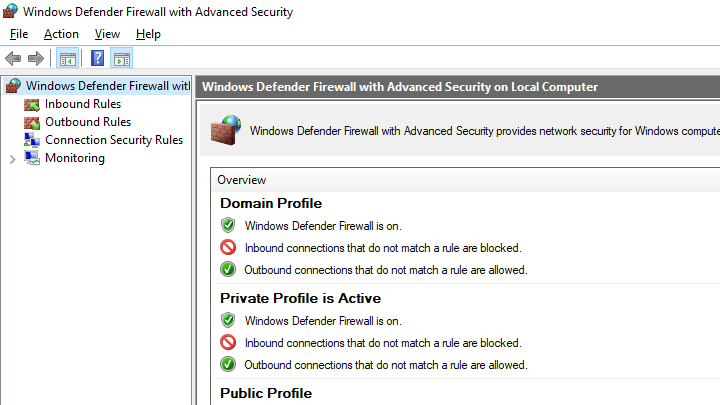Windows Defender Firewall
We used to open windows defender firewall through the path of opened Control Panel:
Control Panel > System and Security > Windows Defender Firewall
Then we click on "Advanced settings" on the left side panel to open windows firewall. Sometimes, you may take a lot of time on searching for the right entry to get what you want.
In this post, we want to introduce some ways to open windows firewall directly.
1. Open Windows Firewall in Run Box
We call a run box to service us, then put the following string in it.
It looks like this:
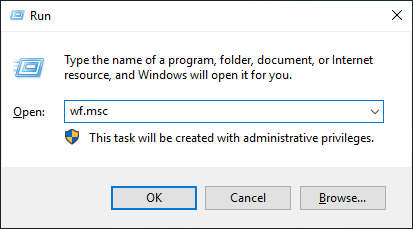
Run as Administrator
If you're not running as an Administrator, you should use a composite keystroke, Ctrl + Shift + Enter to make you privileged to operate the firewall.
2. Open Windows Firewall in cmd.exe
We can also open it in command prompt (cmd.exe) as Administrator in Windows platform.
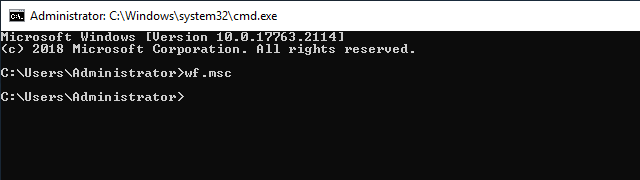
The editor directly opens like this: