ACFS File System
What is ACFS? ASM Cluster File System (ACFS) is an extension of ASM, which can mount as a file system in your database server. Furthermore, we can create ACFS to ease and replace file management of ASM.
Generally, we use ACFS for storing data files, storing grid and oracle binaries, and other shared folder like GoldenGate among all nodes in the same cluster.
First of all, make sure everything is ready on grid-level.
[grid@primary01 ~]$ crsctl check crs
[grid@primary01 ~]$ crsctl status resource -t
There're two ways to create ACFS in this post:
ASMCMD Command Line
Create a Volume
In this case, We allocate 80GB for the new volume ORADATA1 from a ASM disk group, DATA.
[grid@primary01 ~]$ asmcmd volcreate -G data -s 80G oradata1
Check the Information of the New Volume
[grid@primary01 ~]$ asmcmd volinfo -G data oradata1
Diskgroup Name: DATA
Volume Name: ORADATA1
Volume Device: /dev/asm/oradata1-93
State: ENABLED
Size (MB): 81920
Resize Unit (MB): 512
Redundancy: UNPROT
Stripe Columns: 8
Stripe Width (K): 1024
Usage:
Mountpath:
Check the Physical Information of the New Volume
[grid@primary01 ~]$ fdisk -l /dev/asm/oradata1-93
Disk /dev/asm/oradata1-93: 85.9 GB, 85899345920 bytes, 167772160 sectors
Units = sectors of 1 * 512 = 512 bytes
Sector size (logical/physical): 512 bytes / 512 bytes
I/O size (minimum/optimal): 512 bytes / 1048576 bytes
Format the New Volume as ACFS
[grid@primary01 ~]$ /sbin/mkfs -t acfs /dev/asm/oradata1-93
mkfs.acfs: version = 18.0.0.0.0
mkfs.acfs: on-disk version = 46.0
mkfs.acfs: volume = /dev/asm/oradata1-93
mkfs.acfs: volume size = 85899345920 ( 80.00 GB )
mkfs.acfs: Format complete.
Add a Mount Registry
[grid@primary01 ~]$ exit
logout
[root@primary01 ~]# /sbin/acfsutil registry -a /dev/asm/oradata1-93 /u02/oradata1 -u oracle
acfsutil registry: mount point /u02/oradata1 successfully added to Oracle Registry
The above command is equivalent to the following commands.
[root@primary01 ~]# /u01/app/18.0.0/grid/bin/srvctl add filesystem -d /dev/asm/oradata1-93 -m /u02/oradata1 -u oracle -fstype ACFS -autostart ALWAYS
[root@primary01 ~]# /u01/app/18.0.0/grid/bin/srvctl start filesystem -d /dev/asm/oradata1-93
Check the Mount Point on All Nodes
[root@primary01 ~]# ll /u02
total 32
drwxrwxr-x 4 oracle dba 32768 Dec 6 19:15 oradata1
Verify the Persistence
Reboot all cluster servers to verify the persistence of this resource.
[root@primary01 ~]# init 6
We can use crsctl to check the status of this resource which is ora.data.oradata1.acfs in this case.
[root@primary01 ~]# su - grid
[grid@primary01 ~]$ ll /u02
total 32
drwxr-xr-x 4 oracle oinstall 32768 Dec 6 19:25 oradata1
[grid@primary01 ~]$ crsctl status resource ora.data.oradata1.acfs -t
--------------------------------------------------------------------------------
Name Target State Server State details
--------------------------------------------------------------------------------
Local Resources
--------------------------------------------------------------------------------
ora.data.oradata1.acfs
ONLINE ONLINE primary01 mounted on /u02/orad
ata1,STABLE
ONLINE ONLINE primary02 mounted on /u02/orad
ata1,STABLE
--------------------------------------------------------------------------------
For more details, you may refer to the documentation: Creating an Oracle ACFS File System
A more convenient way to achieve our goal is to use ASMCA to create a new ACFS file system.
ASMCA User Interface
The steps that create ACFS file system by ASMCA can be simplified as such: 1. Use a disk group to create a volume. 2. Use the volume to create ACFS file system. Later in this post, I will introduce a shortcut in ASMCA that can do all the things in one step.
First of all, we call ASMCA by issuing asmca.
[grid@primary01 ~]$ asmca
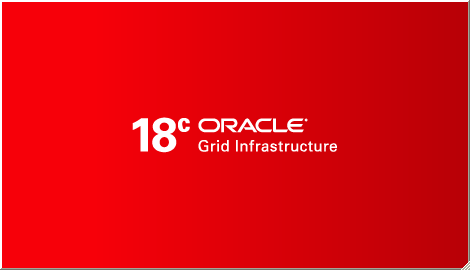
Set User "root" Credential
Click on "Settings" to proceed.

Input root's password in the field and then click Save.
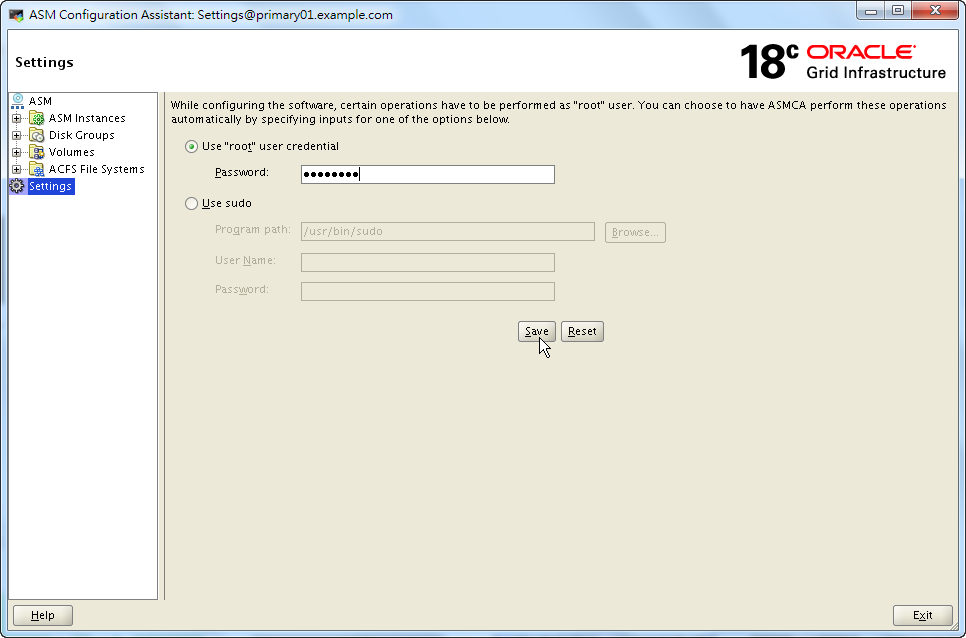
Expand "Volumes" on the tree.
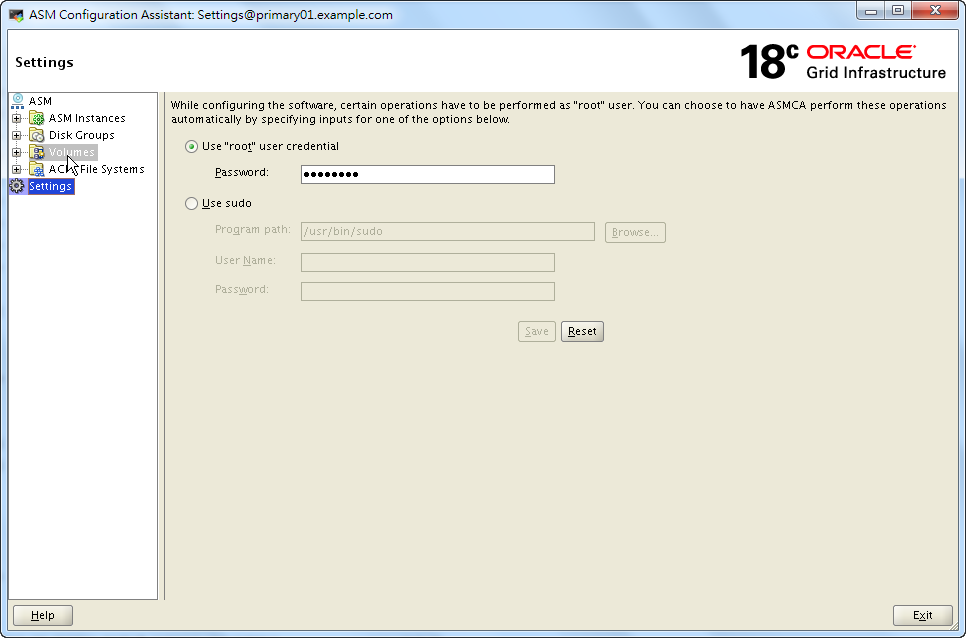
Create a New Volume
Click on Create. button to create a new volume.
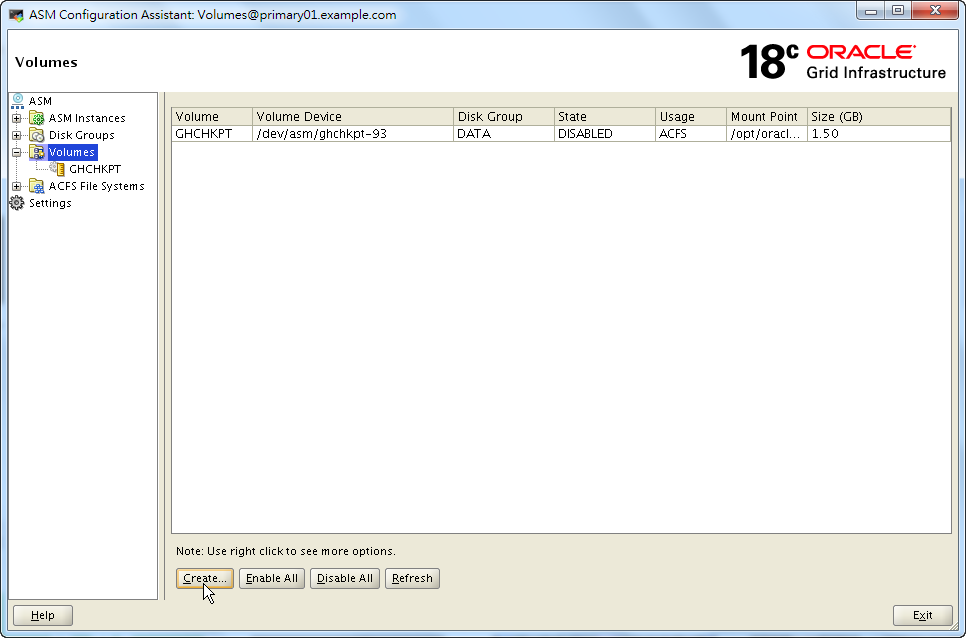
Configure the new volume, then click on OK.
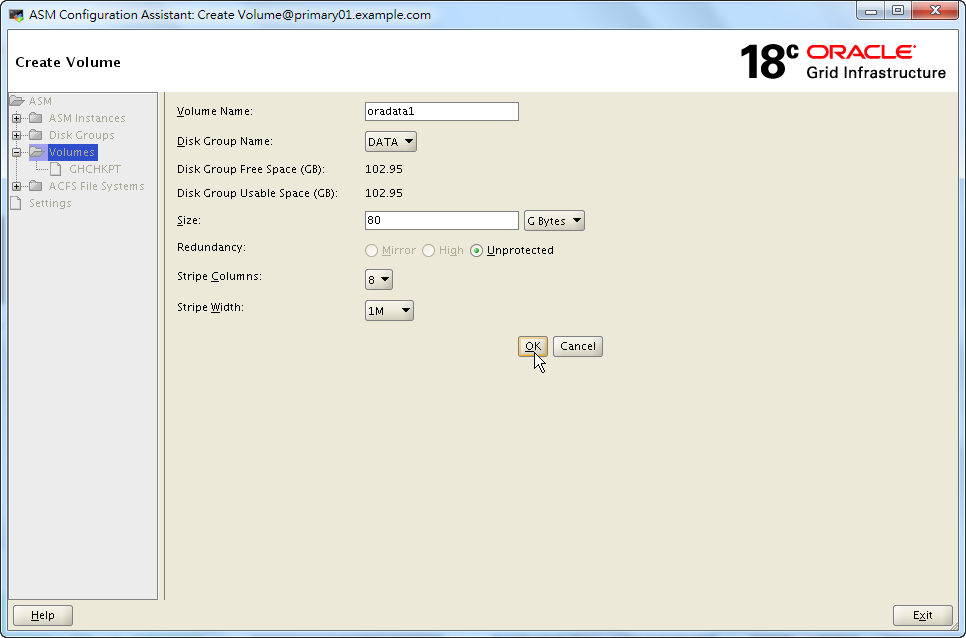
The new volume is creating now.
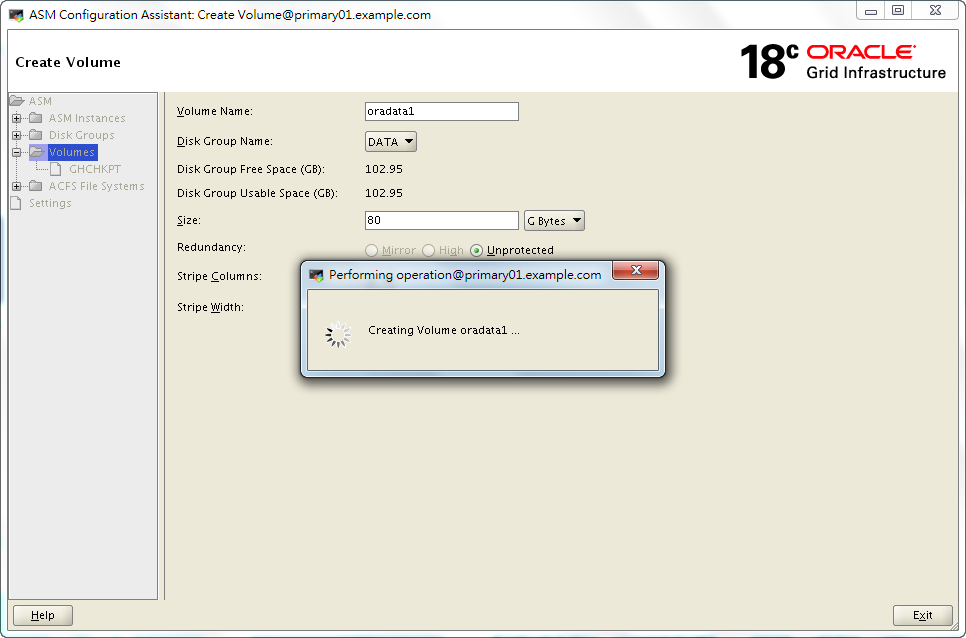
Expand "ACFS File Systems" on the tree.
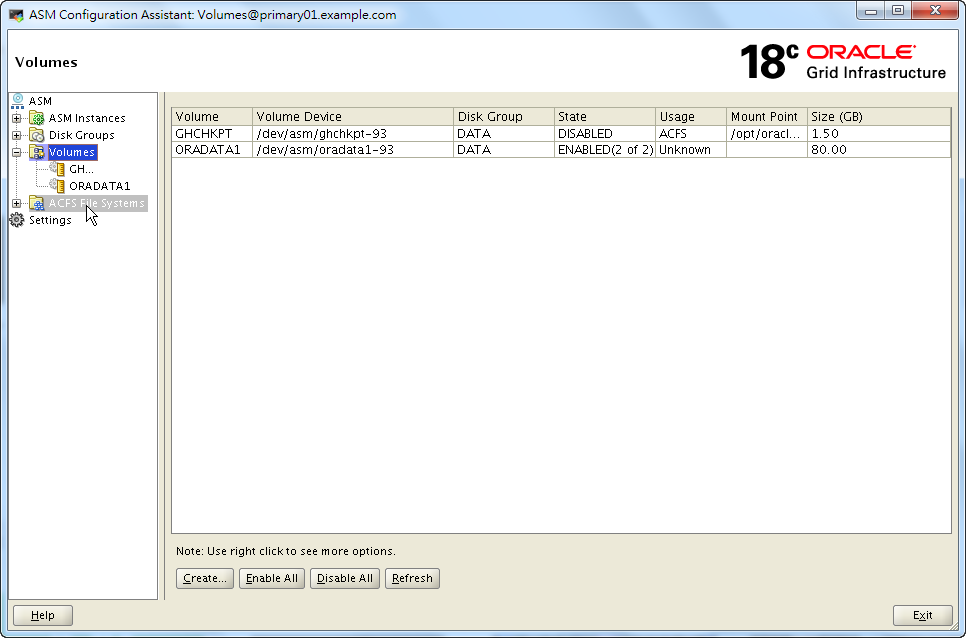
Create a New ACFS File System
Click on Create. button to create a new ACFS file system.
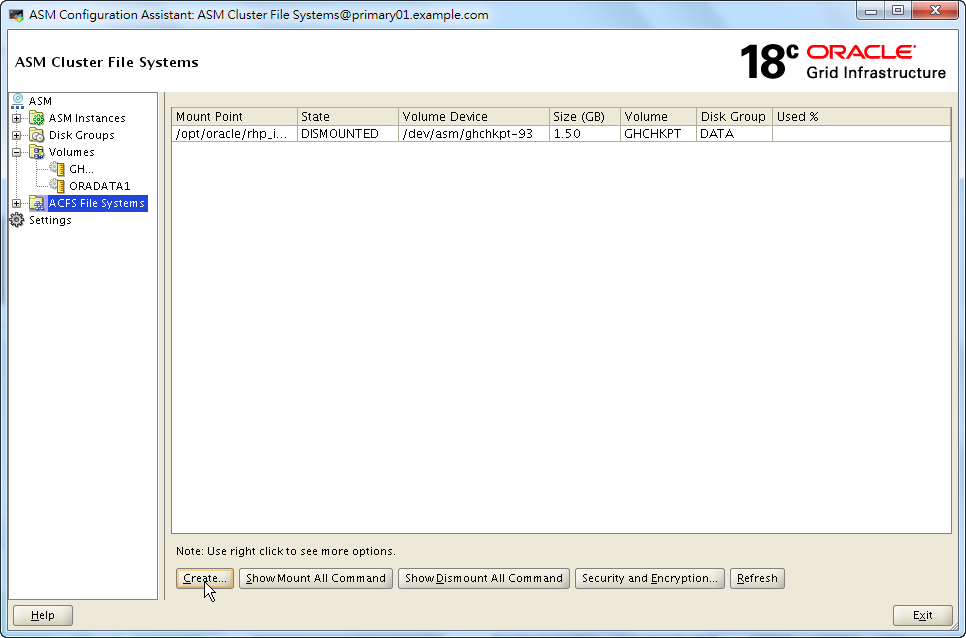
Configure the new ACFS file system, then click on OK.
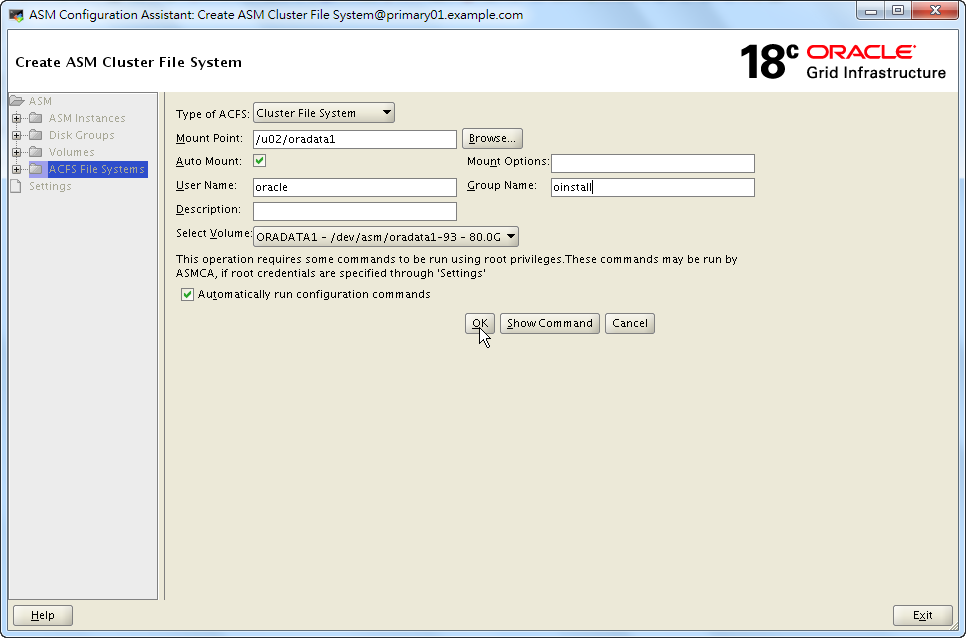
The new ACFS file system is creating now.
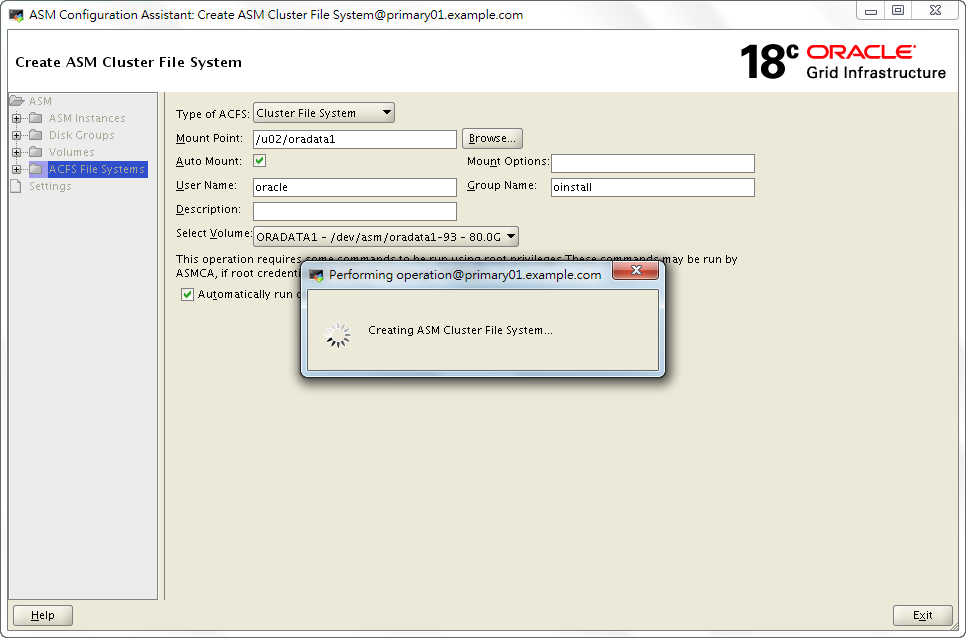
Our ACFS file system is created. We can now exit ASMCA.
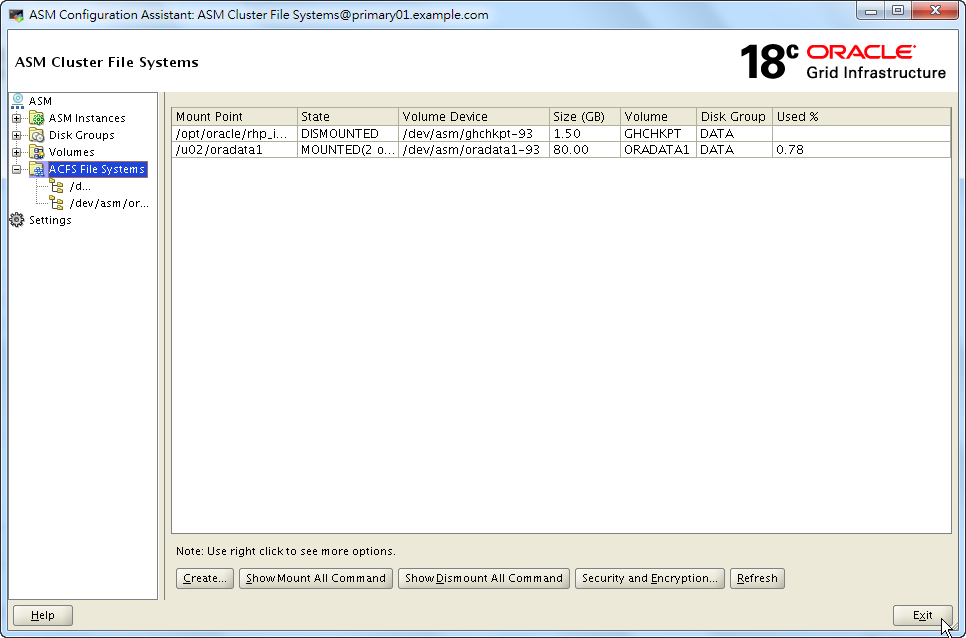
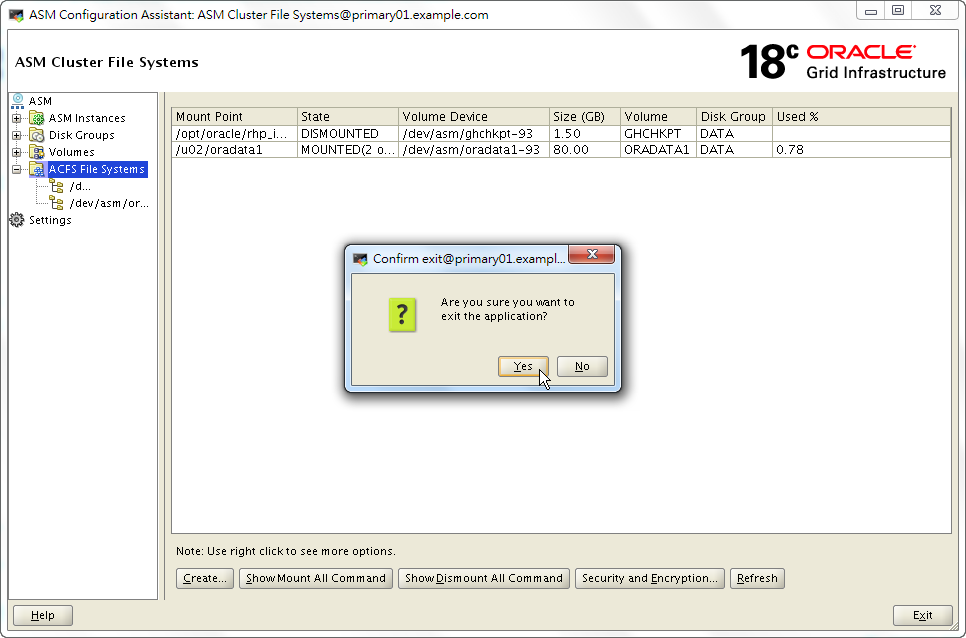
We can also use acfsutil, a command lines interface that can help to create a ACFS file system. The result is the same.
A Shortcut to Create ACFS
Does anyone notice that there's a shortcut to create it in ASMCA? It can create a volume as well as an ACFS mount point in the same page.
First of all, right click on a disk group DATA which is used for allocating our ACFS file system. And click on "Create ACFS for Database Use".
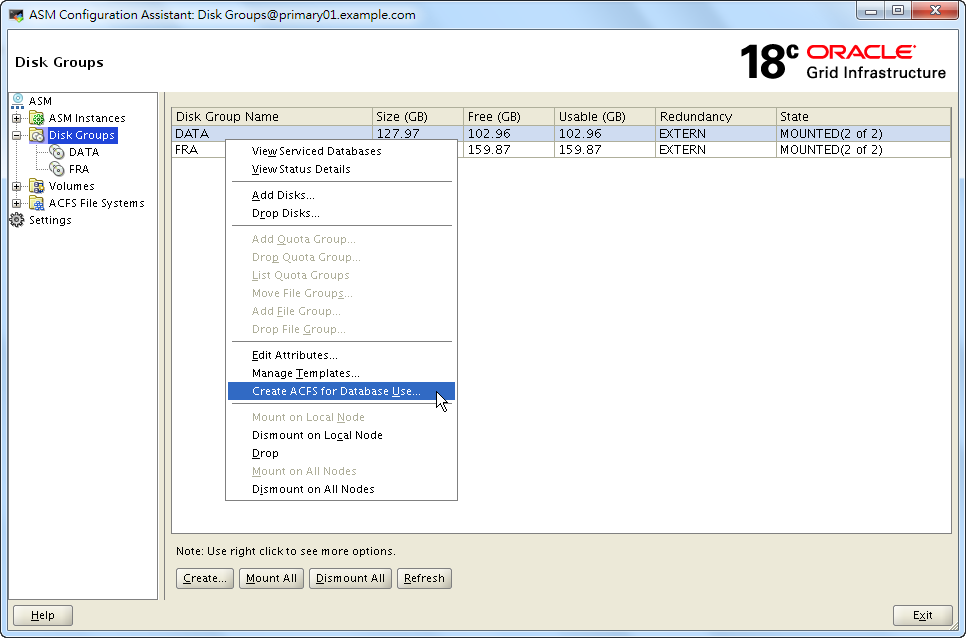
We should provide volume, mount point, size and owner information on this form.
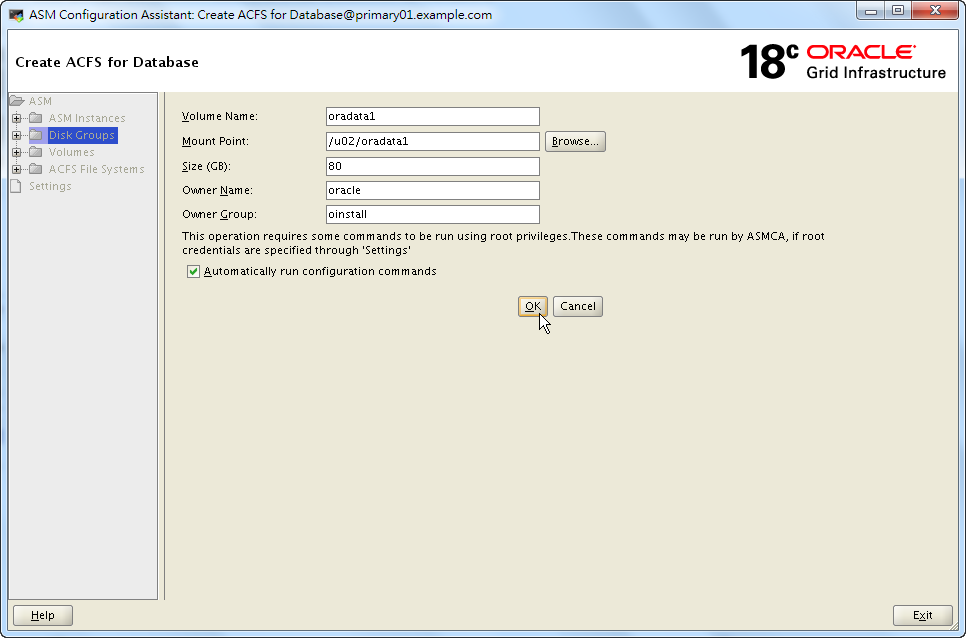
Please note that, even though there's nothing mentioned about ACFS on this page, this shortcut is meant to create ACFS file system.
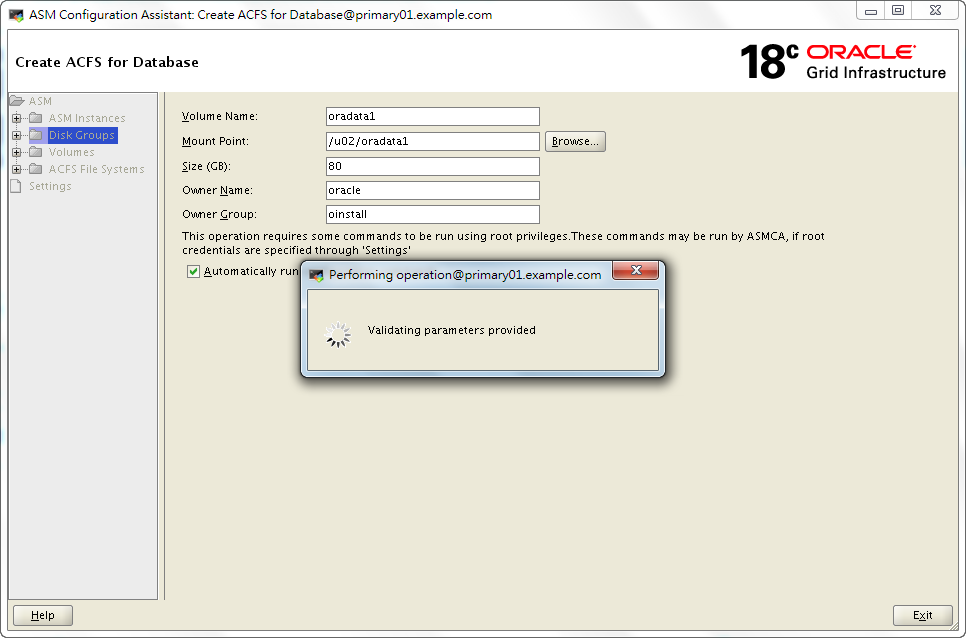
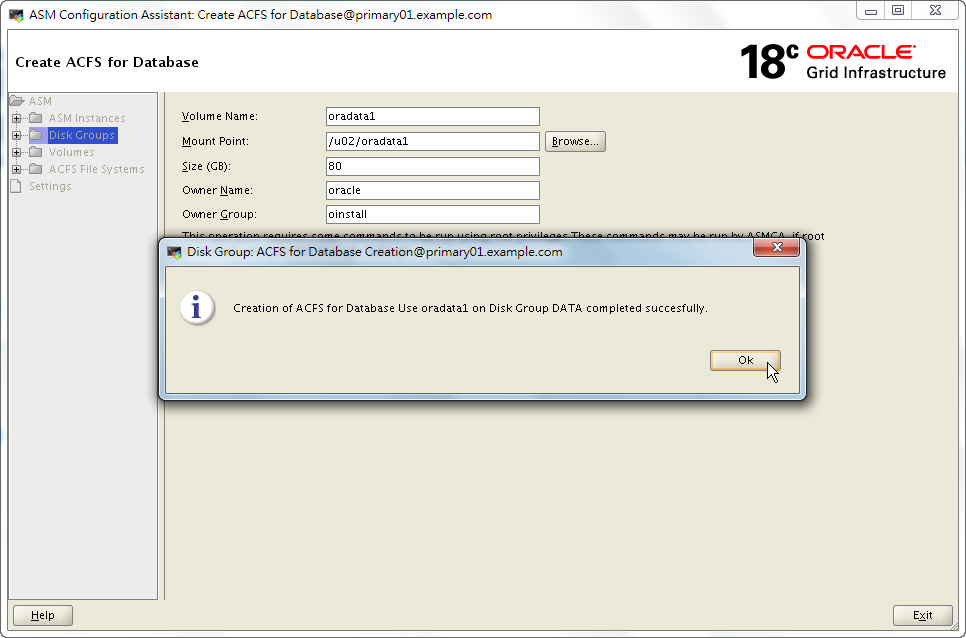
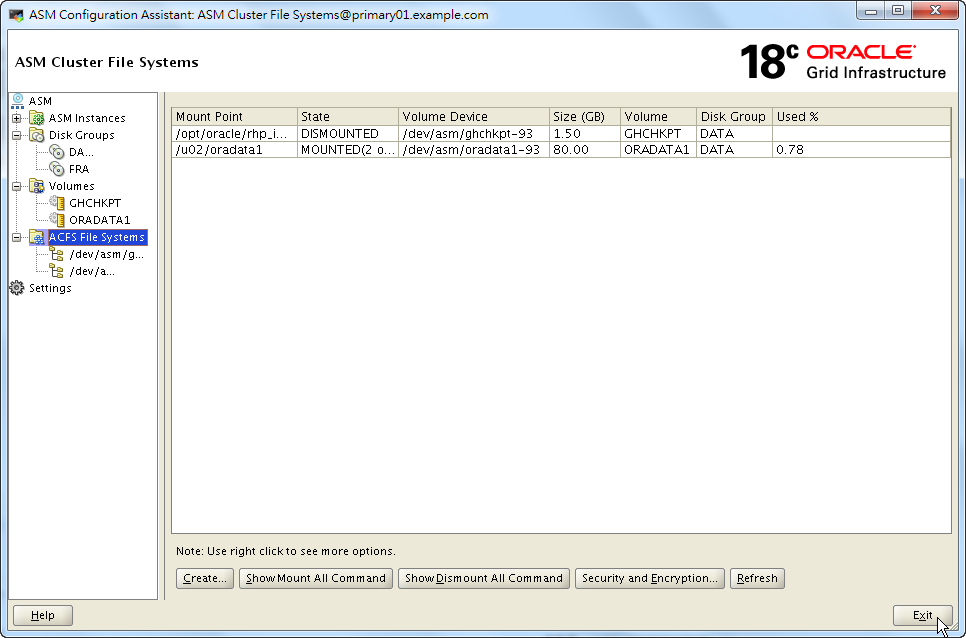
The result seems to be the same. At least I can't see any differences.
how to use oracle database 11g with grid infrastructure 18c
please give advice
It sounds possible, you can do a lab to verify it.