32-bit or 64-bit
In some situations, we need to know whether our Oracle client is 32-bit or 64-bit in order to use the right tool to do our job. For example, some plain old application suites should be installed into the database only by 32-bit of Oracle clients. In such moment, we have to make sure that we are using 32-bit Oracle client.
Use TNSPING
Here is the trick to know the release and bit version of the Oracle client. We use tnsping.
C:\Users\Administrator>tnsping localhost
TNS Ping Utility for 32-bit Windows: Version 12.2.0.1.0 - Production on 09-NOV-2019 19:46:07
Copyright (c) 1997, 2016, Oracle. All rights reserved.
Used parameter files:
C:\app\client\Administrator\product\12.2.0\client_1\network\admin\sqlnet.ora
Used EZCONNECT adapter to resolve the alias
Attempting to contact (DESCRIPTION=(CONNECT_DATA=(SERVICE_NAME=))(ADDRESS=(PROTOCOL=TCP)(HOST=127.0.0.1)(PORT=1521)))
TNS-12541: TNS:no listener
Now we know our Oracle client is 32-bit and release 12.2.0.1.0.
What? You don't have tnsping? Oh, it's possible. Some developers or DBA use Oracle instant clients to connect to databases, they don't contain tnsping. So let's continue.
Use SQLPLUS
This time, we use sqlplus with nolog.
C:\Users\Administrator>sqlplus /nolog
SQL*Plus: Release 12.2.0.1.0 Production on Thu Nov 7 20:05:49 2019
Copyright (c) 1982, 2017, Oracle. All rights reserved.
Then we check Windows Task Manager and search for the process of sqlplus.
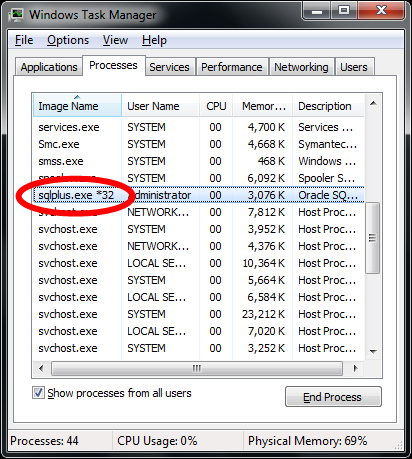
On the screenshot, the *32 next to sqlplus.exe actually means 32-bit. This is a convention of displaying running processes in Windows Task Manager. On the other side, if there's no any modifier, it's 64-bit.