OSDBA Group
In the previous post, we have talked about how to enable an user other than administrator (Windows) or oracle (Linux) to use SQL*Plus in Oracle database server.
Additionally, to enable the user to connect to the database through OS authentication (as know as sqlplus / as sysdba), you need to add it to the OSDBA group.
The steps to add to OSDBA group is very different between Linux and Windows.
Linux
First of all, you should check the actual group name of OSDBA.
Suppose that the OSDBA group in your database server is called dba, we should add the user to the group in Linux.
[root@test ~]# usermod -a -G dba erp
[root@test ~]# id erp
uid=54322(erp) gid=54331(erp) groups=54331(erp),54322(dba)
Then we re-login the user and make a connection through OS authentication by the user.
[erp@test ~]$ sqlplus / as sysdba
SQL*Plus: Release 19.0.0.0.0 - Production on Tue Sep 4 04:14:40 2023
Version 19.3.0.0.0
Copyright (c) 1982, 2019, Oracle. All rights reserved.
Connected to:
Oracle Database 19c Enterprise Edition Release 19.0.0.0.0 - Production
Version 19.3.0.0.0
SQL>
We made it.
Windows
To add an user to OSDBA group in Windows, we take the following steps.
Open Local Users and Groups Application
First of all, we should open the application for managing local users and groups in Windows, it's pretty easy.
Add to Group
Since OSDBA group is always ORA_DBA in Windows platform, so we search for ORA_DBA, right-click on it, then "Add to Group".
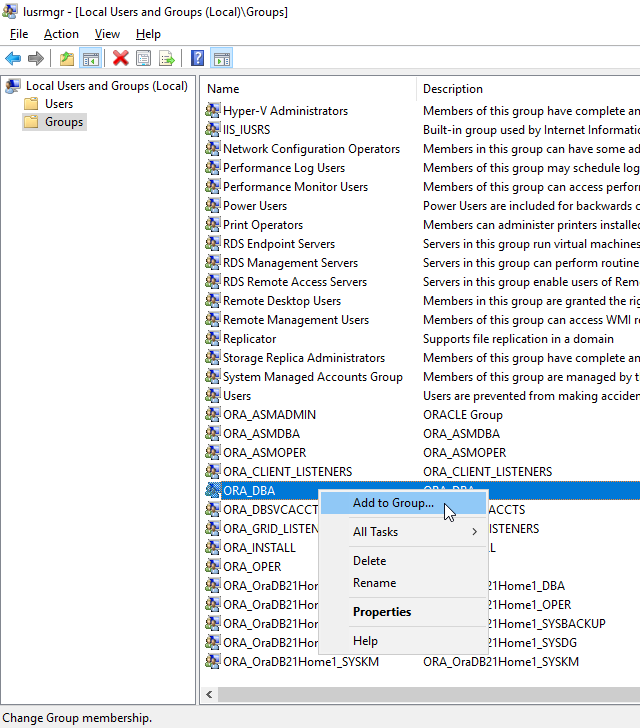
Add an User
Click on "Add".
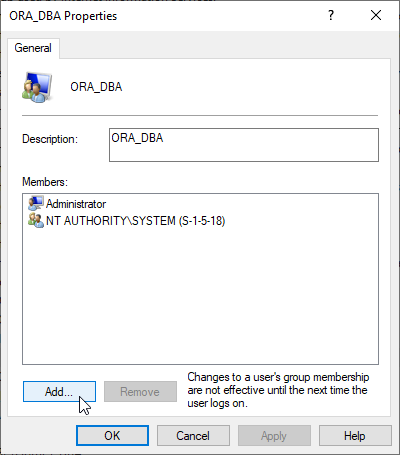
Enter Username
Enter the username that you want to add, then click "Check Names".
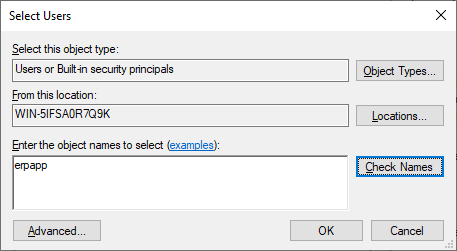
Confirm Username
Click "OK" to confirm it.
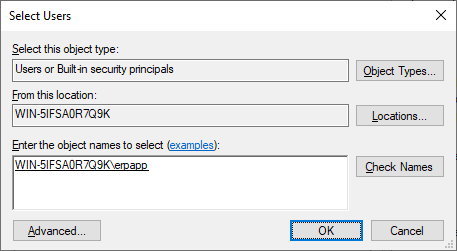
Apply Change
Preview the result, then "Apply".
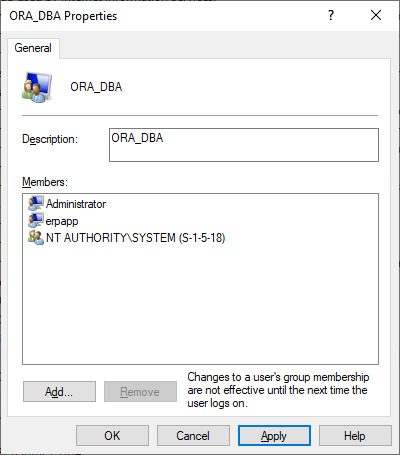
Close Dialog
Click "OK" to close the dialog.
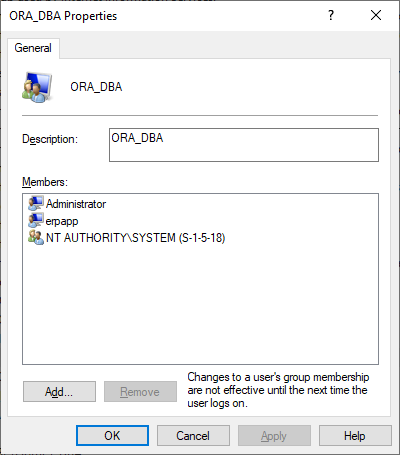
OS Authentication Test
Then we sqlplus / as sysdba to connect to the database by the user.
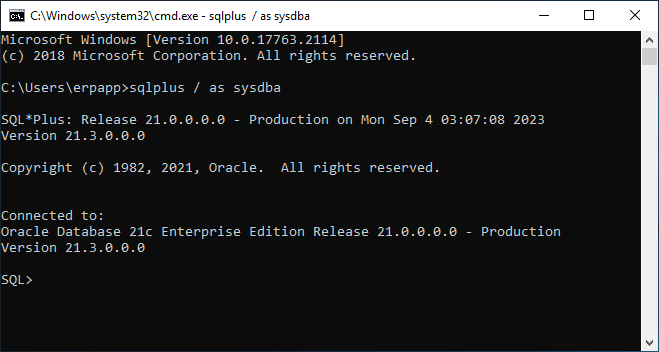
We made it.