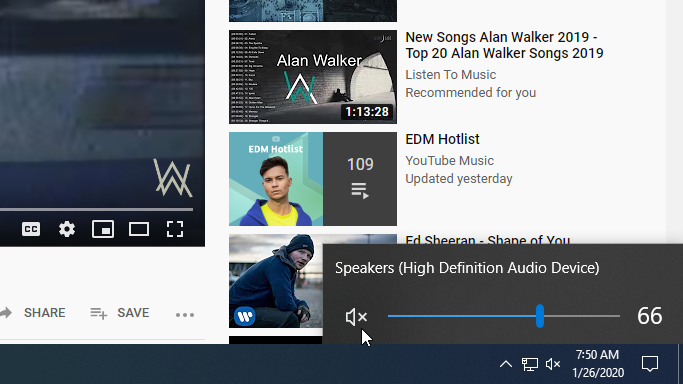Some people watch videos just for the motion picture, not for the sound, especially when they are in office or in public. Here I list some ways to turn off the sound of the video.
Player Speaker Control
Lowering the volume of the video can be helpful, but not good enough.
Mute Click
For YouTube video player, you can move the mouse to the bottom of the video player, the speaker icon will show up in front of you.
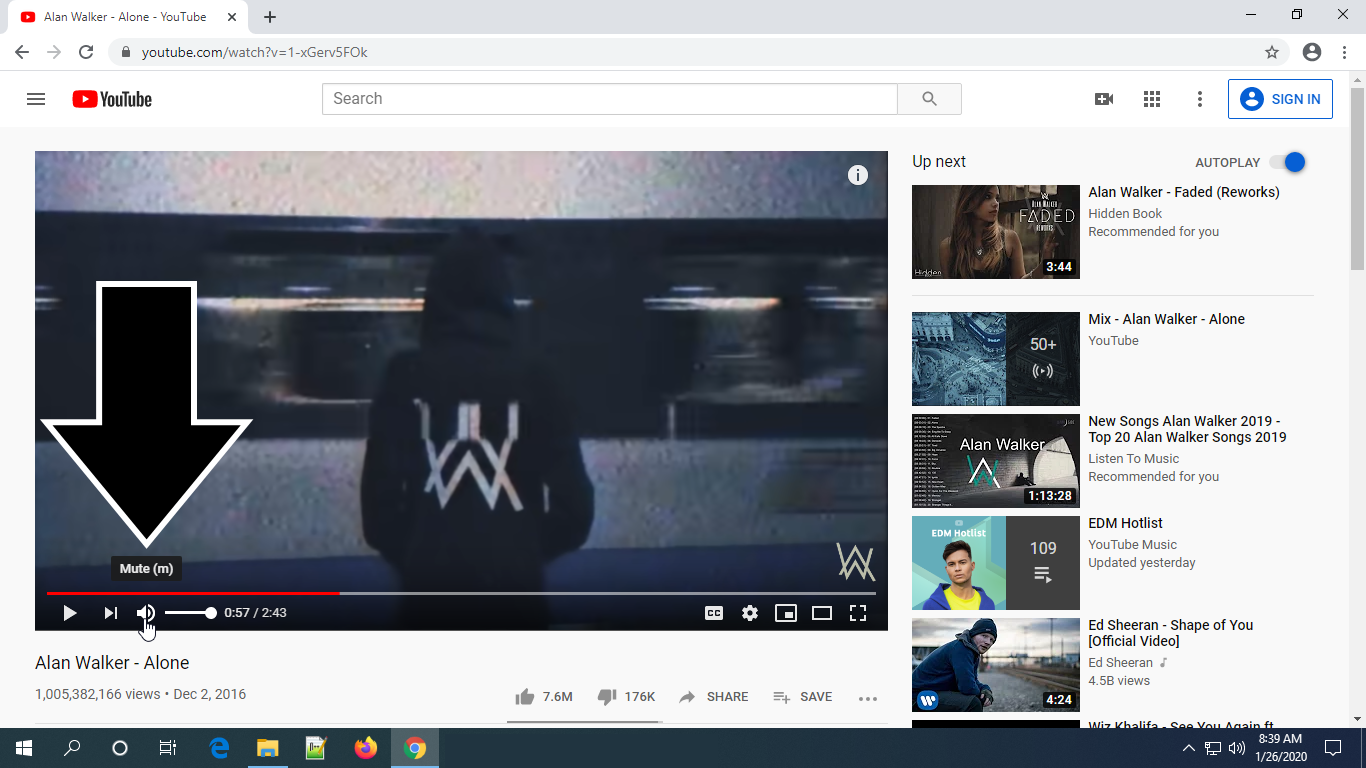
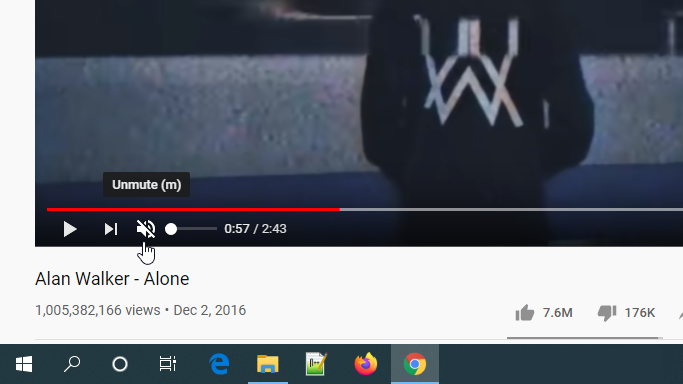
Mute HotKey
The fastest way is use the hotkey of the player, which is to press m to mute the player.
Browser Speaker Control
You browsers may help to mute the video instantly.
Mute Click
Chrome
For Chrome, you can just right-click on the tab and then click "Mute Site".
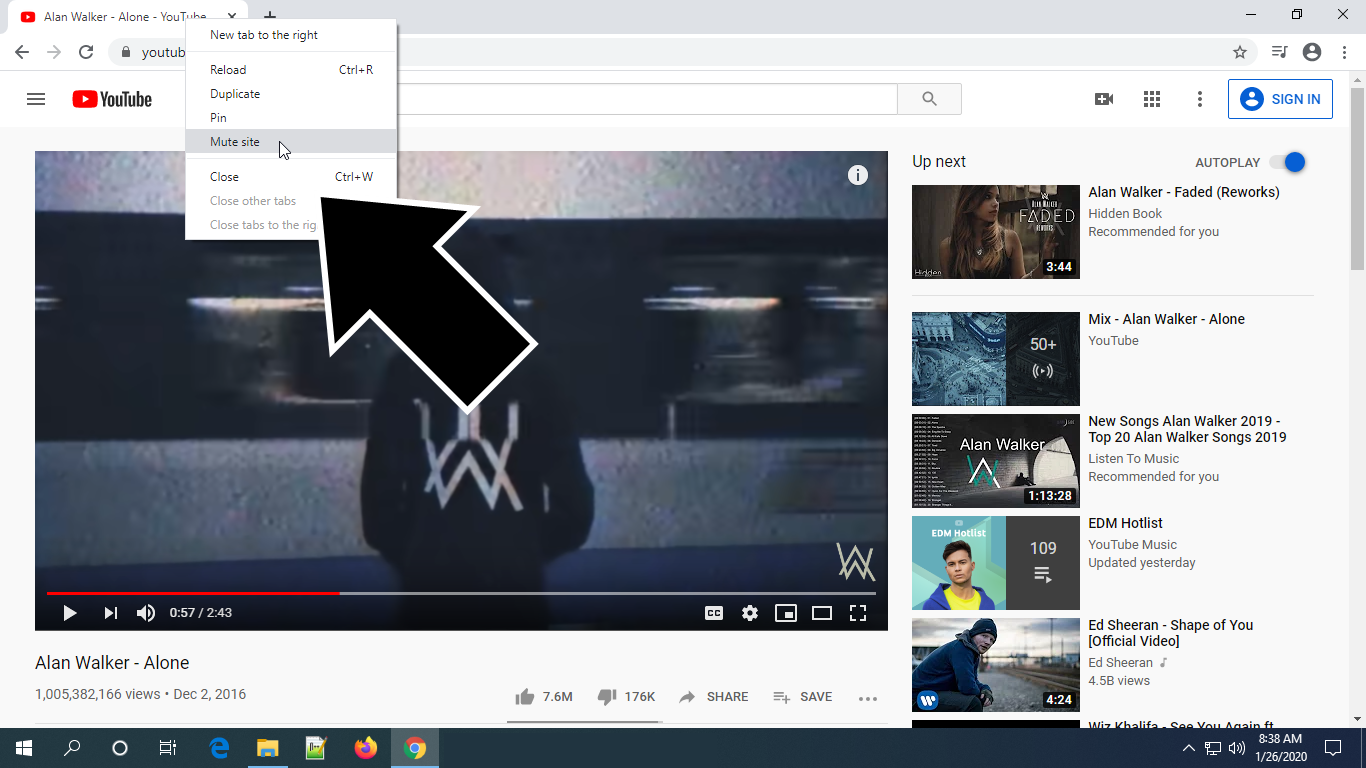
Firefox
For Firefox, you can just right-click on the tab and then click "Mute Tab".
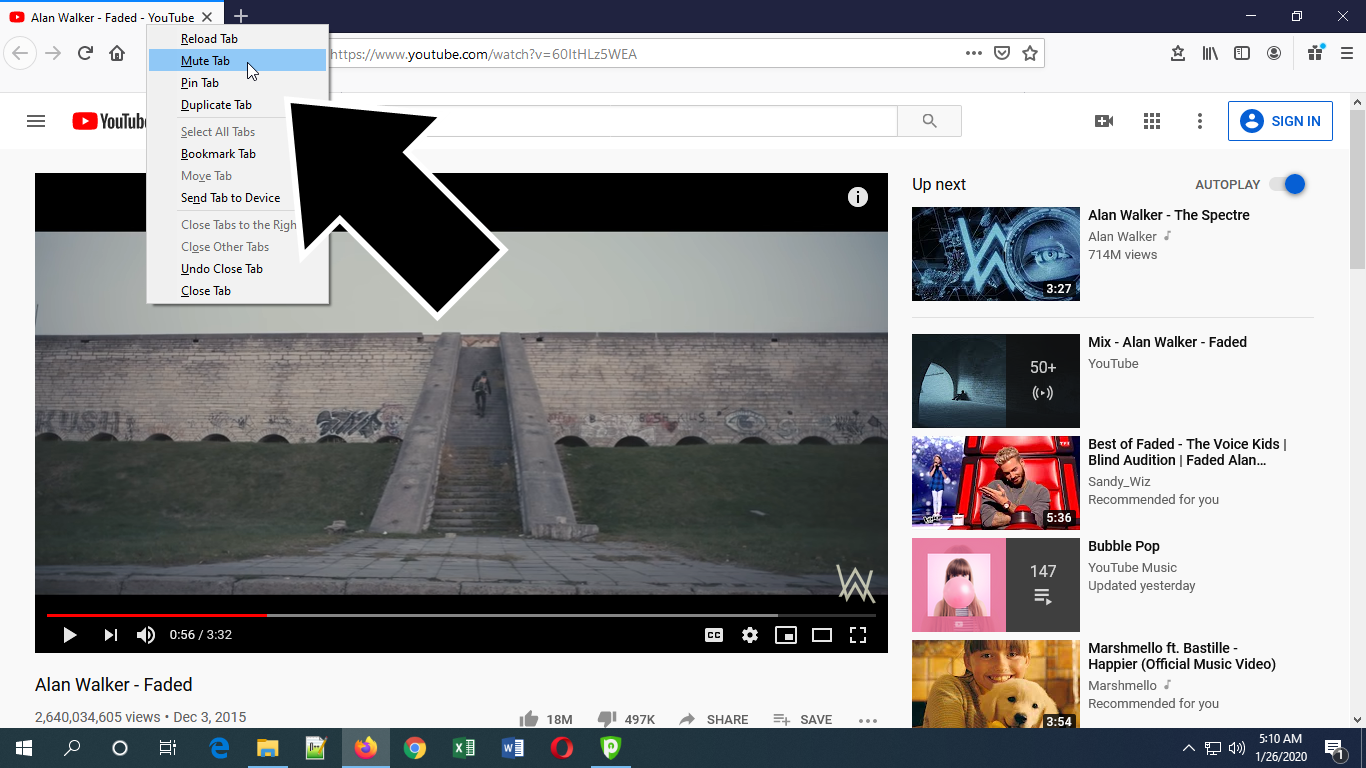
Mute HotKey
You can always use Ctrl + m in FireFox to mute the tab instantly no matter what video player you are using. Unfortunately, Chrome does not have any hotkey to fulfill this feature.
Windows 10 Speaker Control
Ultimately, you can use the volume control of Windows 10 to mute the video.
Mute Click
On the right-bottom corner, you can locate the volume controller, then mute the speaker.
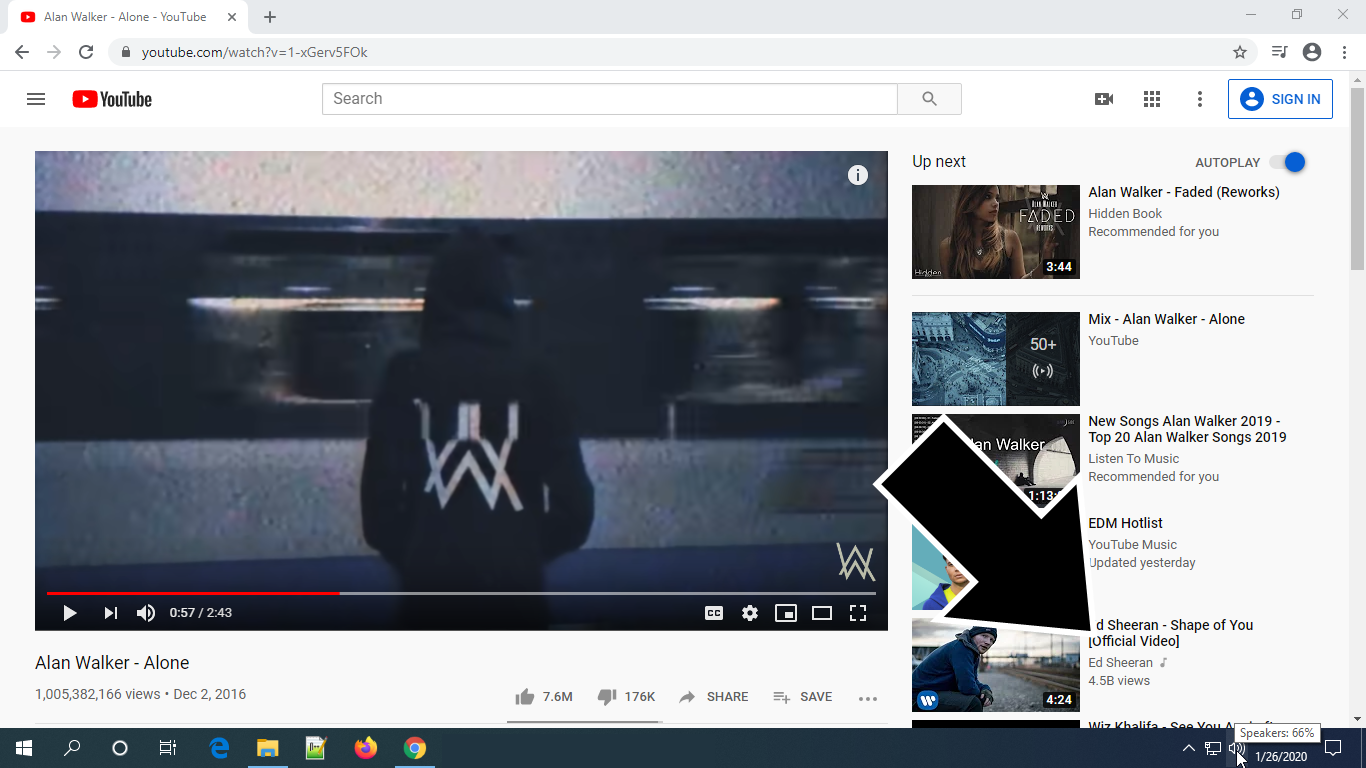
Toggle Mute appears.
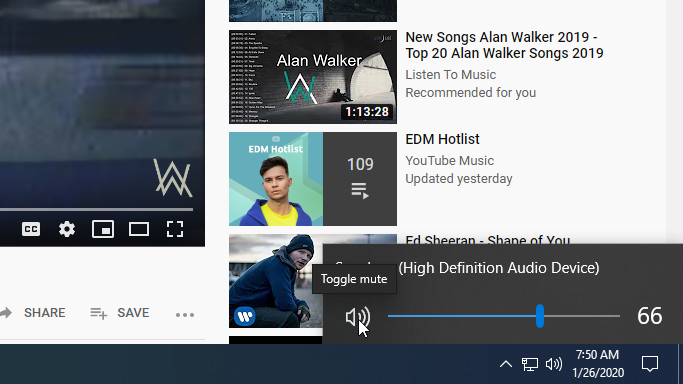
We have muted the speaker.